Previous Member Registration Process
Member registration and delegate registration allow to add new member account or contacts to the CRM.
Member registration
Memberships add a new member to the CRM. If the account already exists in the system, you must go through membership in case the account has not been a member for some time, or if it has never been a member.
Create a new membership
- Open the member registration form by clicking '+ new' in the member registration toolbar.
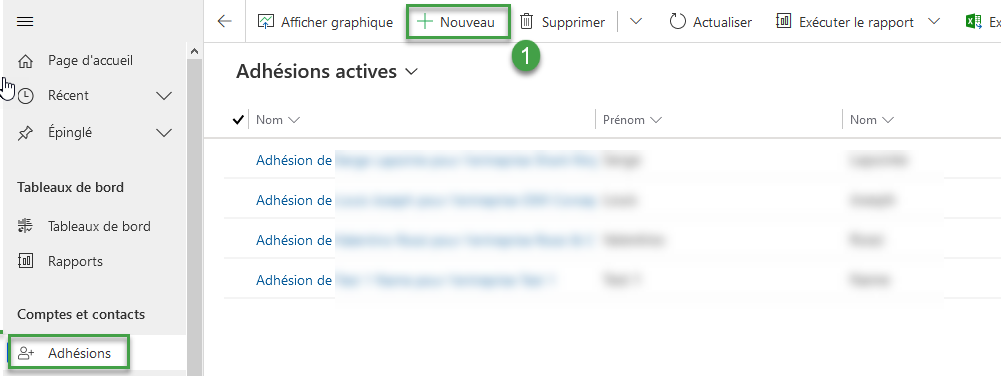
It is important to validate first if the account already exists in your list of accounts. You must then use the option 'Is an existing account'.
Fill in the account information:
- If an existing account is used, set Use an existing account to yes and select which account to register. The information from the account will automaticaly be filled.
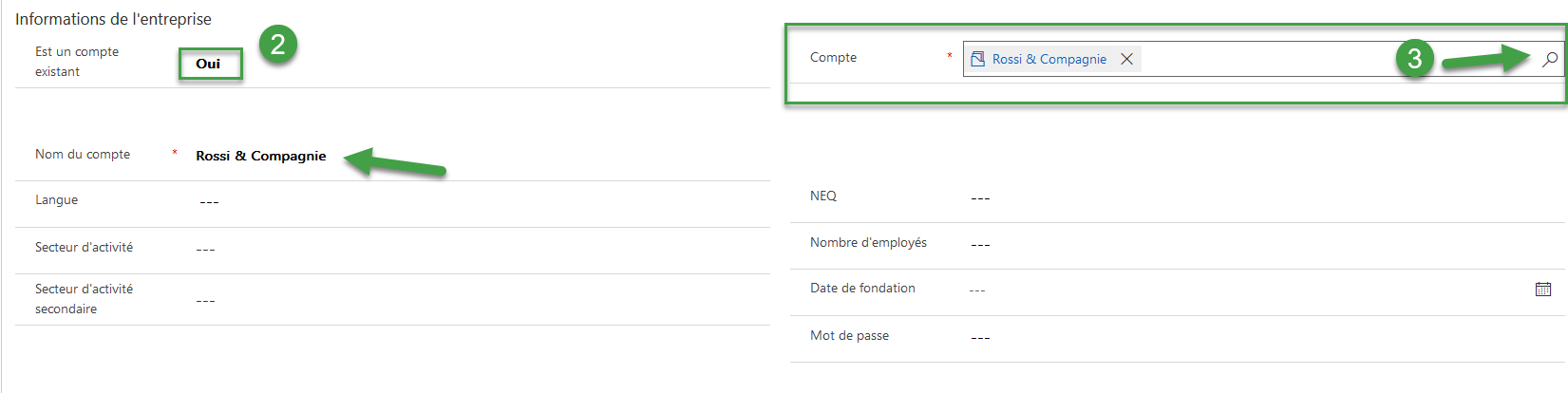
- If a new account must be created, manually fill the information.
- If an existing account is used, set Use an existing account to yes and select which account to register. The information from the account will automaticaly be filled.
In the delegate tab, fill in the information for the primary delegate.
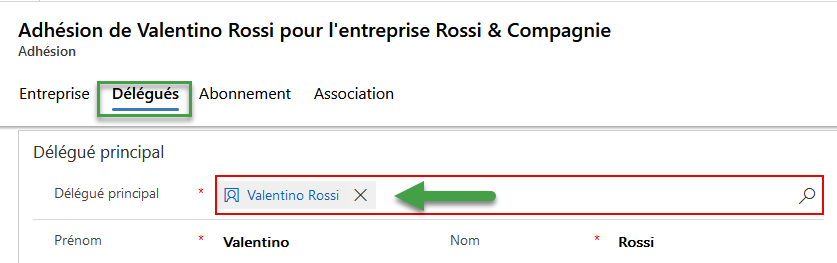
In the membership tab, select the membership type and package. You can then select among the options for this membership.
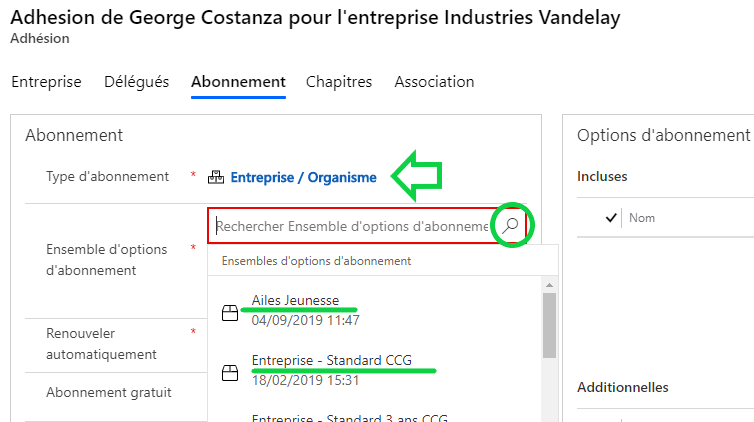
Save the member registration for a first time.
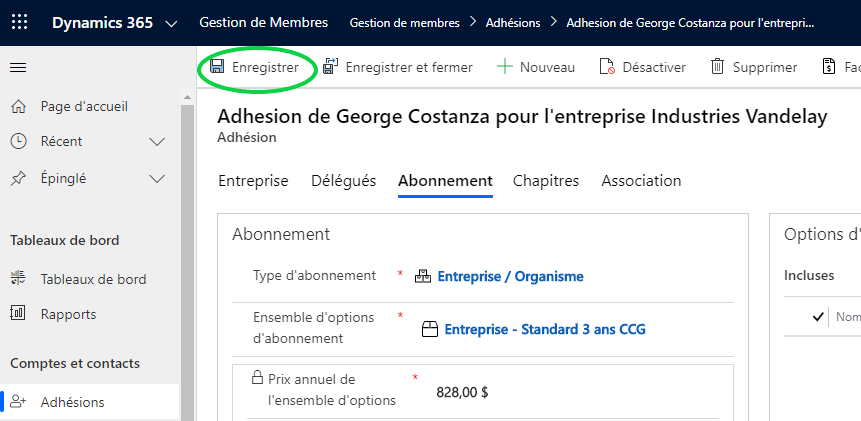
Add the additionnal delegates in the delegate tab.
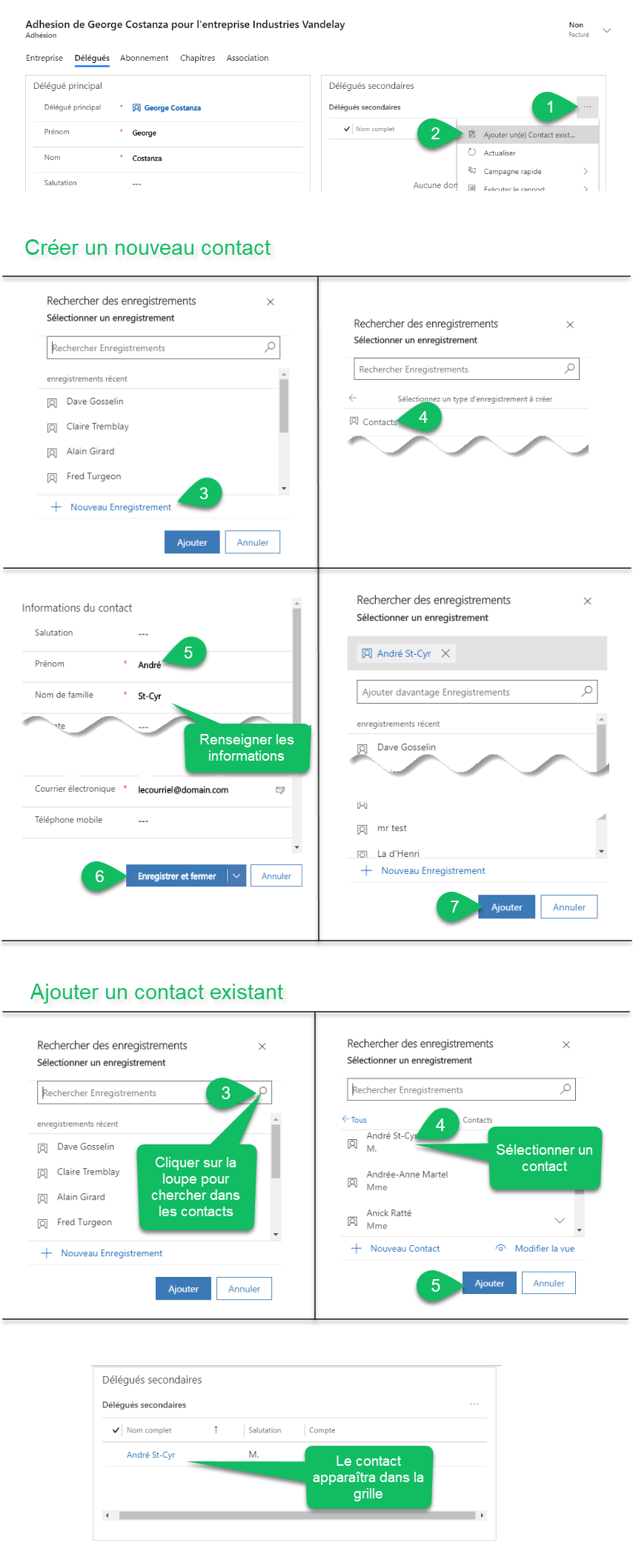
Add the membership options in the membership tab.
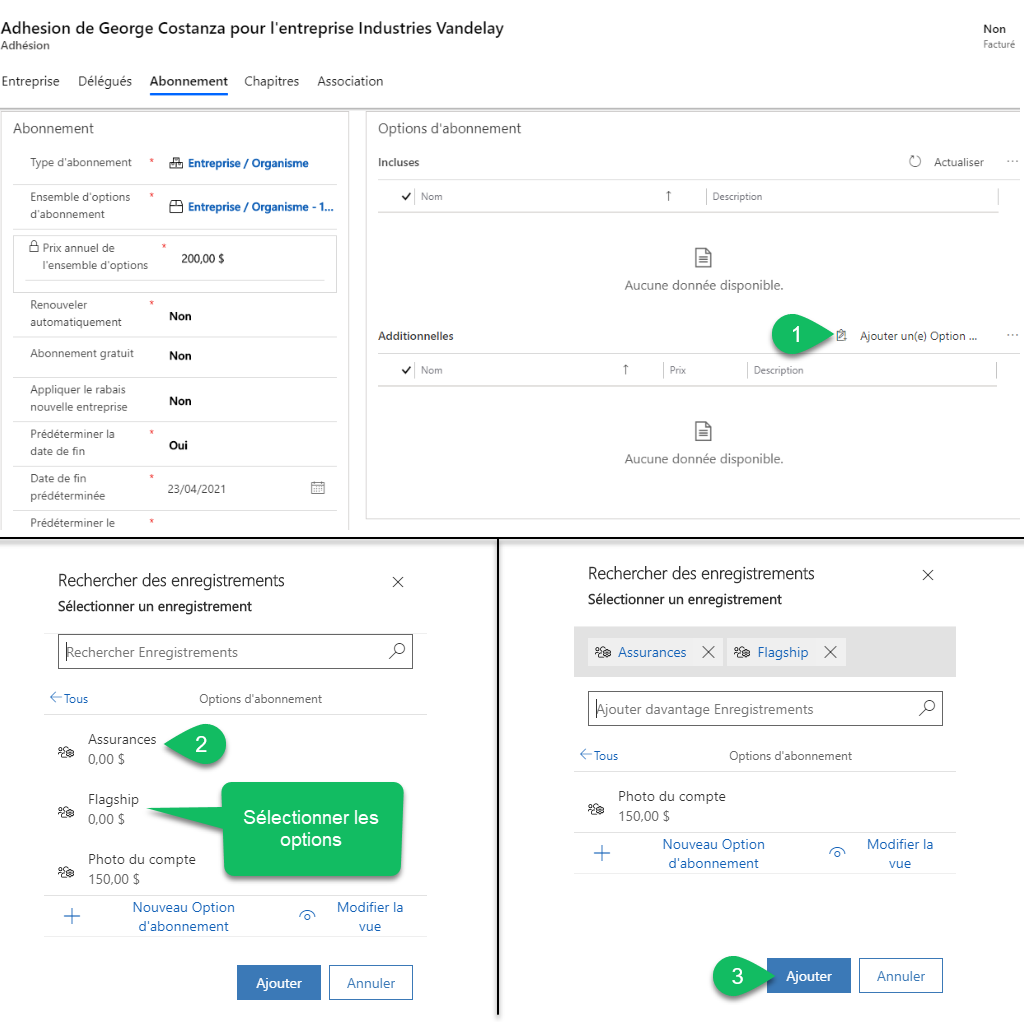
Once you are ready to complete this member registration click the 'invoice' button.
The account, contacts, membership and invoice are now created. The membership will be waiting until it is paid and the account will be a non-member until then.
Reset a membership account
If an error happen on the invoice of the new member and it is not yet paid, it is possible to reset your member registration to fix it. Click the 'Reset' button in the membership or the 'Cancel' button in the invoice. Both action will cancel the membership, the invoice and set the member registration as uninvoiced.
Delegate registration
- Delegate registration must be used when a member account wants to add new member contact to an active membership.
- If the account wants to wait for the renewal to add the contact, it is not necessary to use this entity.
Create a delegate registration.
- Open the delegate registration by clicking '+ New' in the delegate registration list.
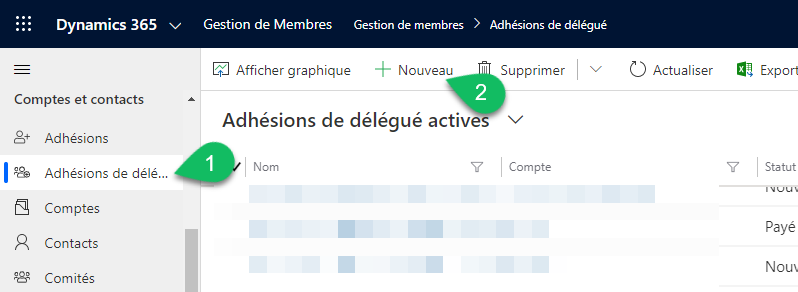
- Choose the account and the membership on which to add the new contact. The membership must be active, waiting or paid. If the membership is waiting or paid, the new contact will become a member once the membership becomes active.
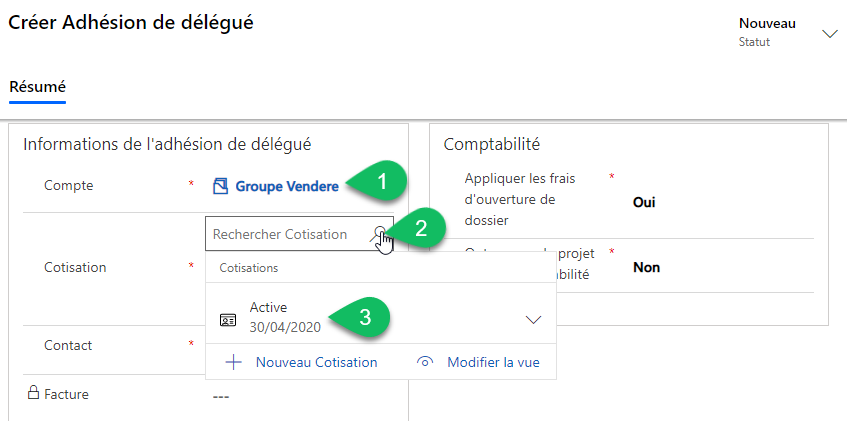
- Create or choose the new contact.
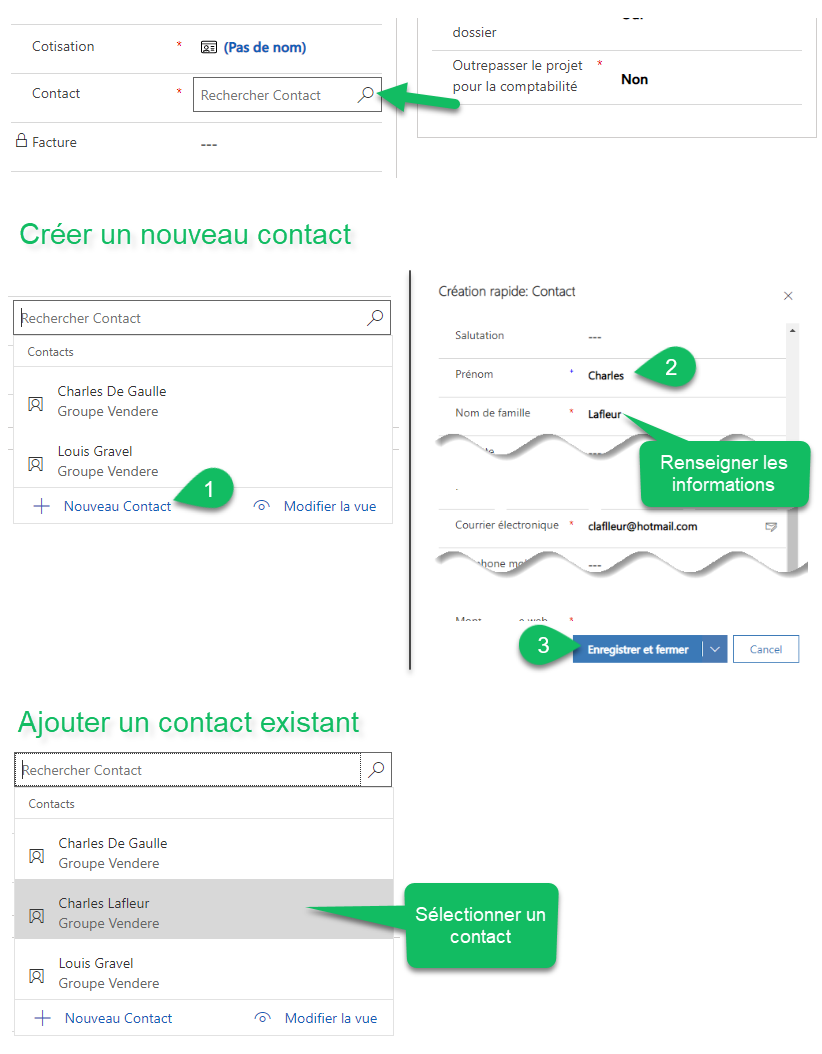
Choose the prorated adjustment type
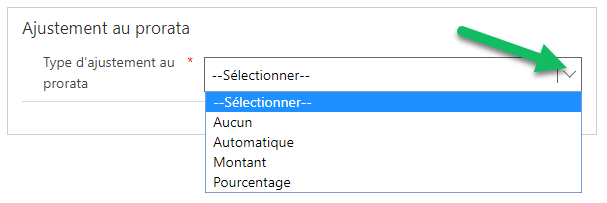
- None: The full amount will be applied.
- Automatic: Automatically calculated the amount base on the number of months remaining on the membership.
- Amount: Allows the user to decide the amount.
- Percentage: Allows to specify a percentage of the total amount to apply.
Save the delegate registration.
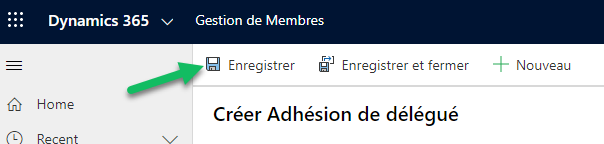
- Once ready, click the 'invoice' button. The invoice will be created and send to the account.

- The delegate registration is set to waiting. Once the invoice is paid, the delegate registration will be paid and the contact will be linked as a member to the membership selected.
Reset the delegate registration
If an error occurs on the invoice, it is possible to reset it as long as it is not paid. Click the 'reset' button in the delegate registration or the 'cancel' button in the invoice. The invoice will be credited and the delegate registration reset to new.

Still not sure? Contact us - support@vendere.ca