MailChimp Synchronization
The synchronization with MailChimp is an optional feature of the Membri 365 platform. It allows you to sync your contacts between Membri 365 and MailChimp, simplifying the management and delivery of personalized communications to your contacts.
- Understanding MailChimp Synchronization
- Configuring Synchronization to Fit Your Needs
- Syncing a New Contact
- Updating a Synchronized Contact in MailChimp
Understanding MailChimp Synchronization
MailChimp synchronization enables you to send contacts from Membri 365 to a MailChimp list or link an existing MailChimp contact to Membri 365. If your MailChimp list already contains contacts, you might have more contacts in MailChimp than in Membri 365, as only contacts marked for newsletters in Membri 365 will be synced.
Synchronization occurs automatically at regular intervals (usually every hour). This automation ensures that your contacts remain up-to-date without manual intervention. To sync a contact, the Newsletter field must be set to Yes, and a valid email address must be provided.
By default, synced fields include the email address, first name, last name, and a unique identifier. You can also add custom fields to better segment your lists and target your communications based on specific contact information.
Key Benefits:
- Advanced Segmentation: Create targeted lists based on membership status or other specific criteria.
- Automatic Updates: Keep your data synchronized effortlessly.
- Seamless Connection: Personalize your messages with always up-to-date information.
Configuring Synchronization to Fit Your Needs
Contact us at support@vendere.ca to configure MailChimp synchronization.
The synchronization settings allow you to tailor the data exchange to your objectives. Here are the main configuration options:
- Sync Frequency: Choose the update frequency (default is hourly).
- Fields to Sync: Select the data fields to send to MailChimp (e.g., membership status, company, etc.).
These options help maximize the effectiveness of your communications by leveraging accurate and up-to-date information from Membri 365.
Syncing a New Contact
To send a contact to MailChimp, open their record in Membri 365 and enable the Newsletter field. Ensure a valid email address is also provided.
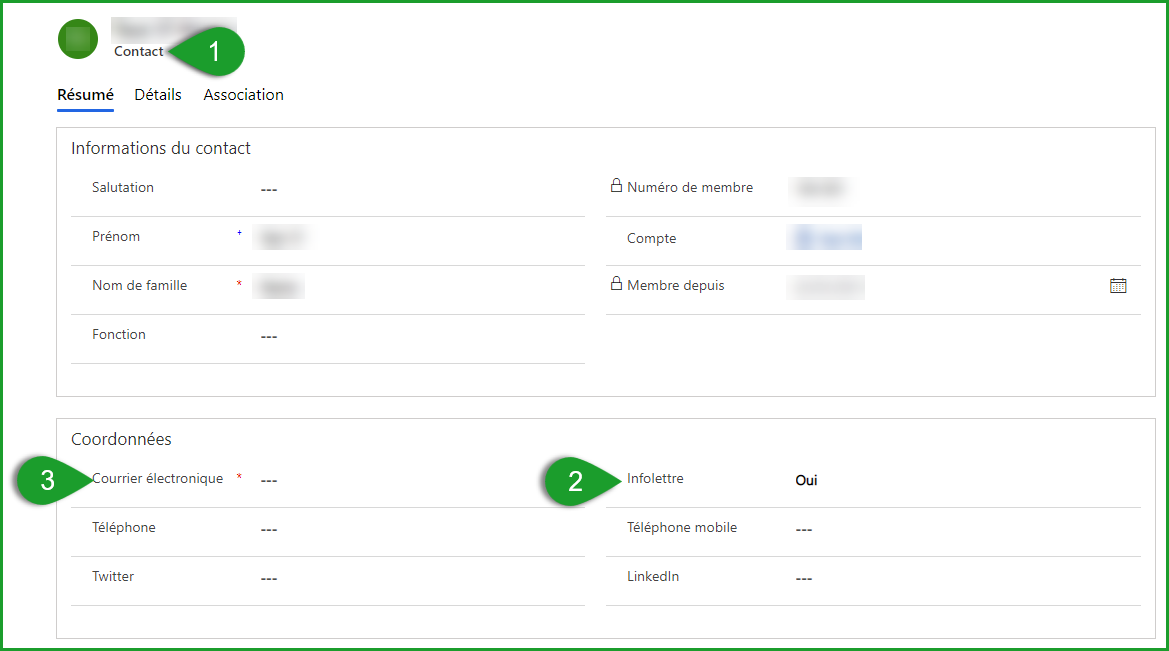
Once the Newsletter field is enabled, the contact will be automatically synced to your MailChimp list.
The contact will be added with the information from Membri 365, such as their membership status or the company they are associated with. You can also identify synchronized contacts directly in MailChimp through the associated CRMID.
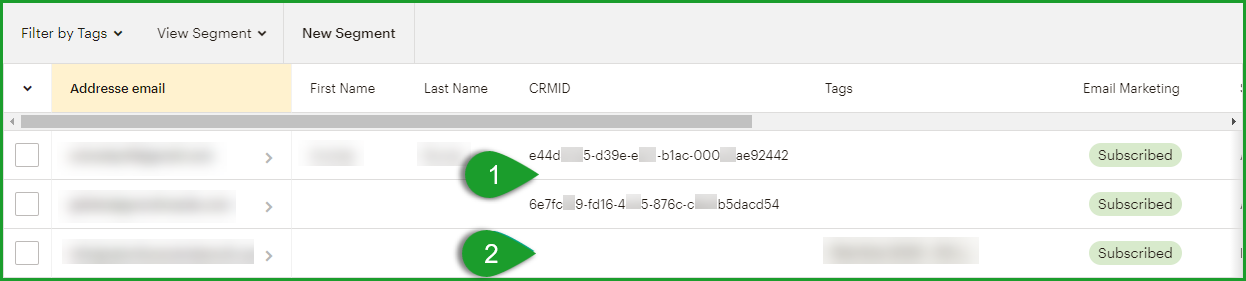
Updating a Synchronized Contact in MailChimp
When a contact is synced with MailChimp, any modifications made in Membri 365 will automatically be reflected in MailChimp, provided the modified field is included in the synchronization. Note that this synchronization is unidirectional: changes made in MailChimp will not be synced back to Membri 365.
You can also update the contact's email address in Membri 365, and this change will be reflected in MailChimp during the next synchronization.
Contact us - support@vendere.ca