Members' Portal
With a username and password associated with their contact record, members of your organization can access a portal that gives them greater control over their subscription.
- Understand the registration process
- Understand what your members can do on the portal
- Manually send a portal registration email
- Manually send a password reset email
- Modify the home page
Understand the registration process
When a contact becomes a member of your organization, a portal registration email is automatically sent to the email address listed in their record. If the contact does not have an email address, the registration email is sent to the account email. To determine whether a contact has not signed up for the portal, the system monitors the Username field in the Details tab of the contact record. If it is empty when the status changes, a registration email is sent.
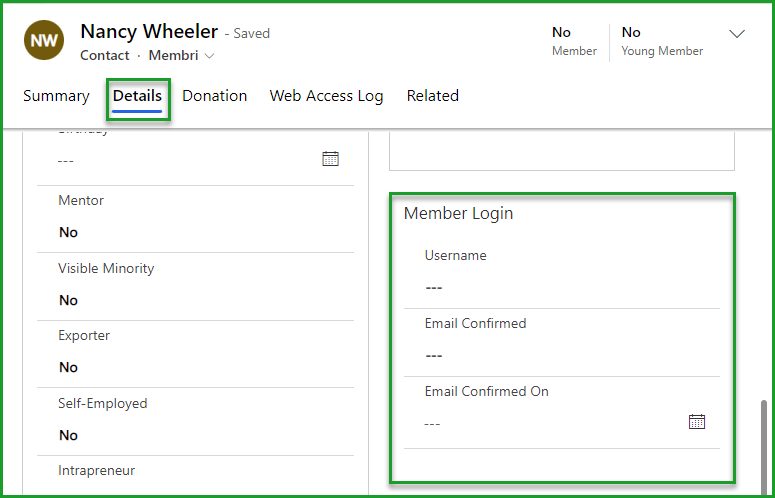
Membri authentication must be configured beforehand in your environment settings for emails to be sent.
Upon receiving the registration email, the member can click a URL that directs them to the member portal, where they can enter a username and password to complete their registration. This information will then be stored in their contact record under the Details tab.
The URL in the email includes a token. This token is valid for a default period of 30 days. After this period, the URL will no longer work for portal registration. You will then need to resend a registration email with a new token, which will also be valid for 30 days.
At this point, registration is complete and the member can access the portal.
It is also possible to require email confirmation during registration, but this setting must be enabled beforehand.
Each time this contact wants to access the portal or member ticketing rates, they will need to enter their Membri username and password. This requirement is optional for ticketing if you prefer the previous method.
Members can, if necessary, reset their password themselves directly on the portal. If needed, you can also manually send them a reset email.
The validity period of the reset link in this email is much shorter than that of the registration email. The token for the reset is only valid for 12 hours.
Understand what your members can do on the portal
| Actions | General rights | Delegate manager rights |
|---|---|---|
| View and edit their contact record information | ✔️ | ✔️ |
| View invoice history linked to their contact | ✔️ | ✔️ |
| Pay open invoices linked to their contact online | ✔️ | ✔️ |
| Access and print PDF invoices | ✔️ | ✔️ |
| View and edit information for other contacts linked to the account | ❌ | ✔️ |
| View and edit account information | ❌ | ✔️ |
| View invoice history linked to the account | ❌ | ✔️ |
| Pay open invoices linked to the account online | ❌ | ✔️ |
| View membership credits and credit transaction history | ❌ | ✔️ |
| View benefits and benefit transaction history | ❌ | ✔️ |
Manually send a portal registration email
- Select the relevant contact record;
- Select
Membri Registrationfrom the toolbar.
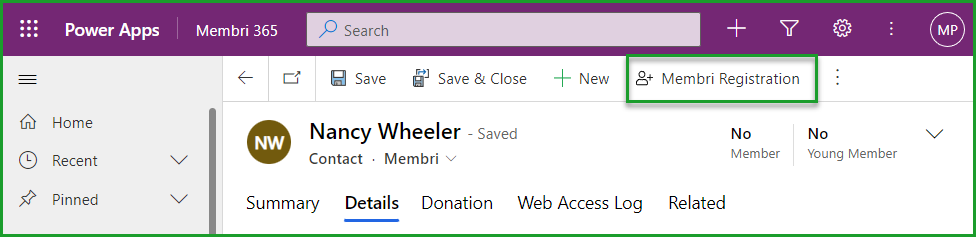
You do not need to complete this process manually. You can always redirect your members to the portal, and they can register themselves at their convenience.
Manually send a password reset email
- Select the relevant contact record;
- Select
Reset Passwordfrom the toolbar.
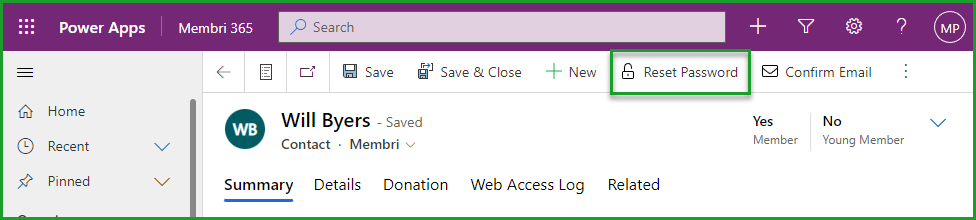
You do not need to complete this process manually. You can always redirect your members to the portal, and they can reset it themselves at their convenience.
Modify the home page
The portal home page can be modified to display key messages or general information for your members.
- Access the configuration area;
- Select Settings from the main left-hand menu;
- Choose the Membri Authentication tab;
From the Membri Portal section, if no translation has been created yet, you will need to create one:
- In the Portal translations sub-grid, select the
+ New Membri Portal Translationbutton;
Otherwise, open the portal translation you wish to modify.
You can then update the Home page field.
To add images, use <img> tags.
Still unsure? Contact us — support@vendere.ca