Settings
The Settings page contains a single entity called SINGLE ENTITY - DO NOT DELETE.
As its name suggests, do not delete it since it contains practically all the fields that define how your version of Membri 365 behaves.
Each tab of this entity has sections and fields that allow you to change the behavior of your environment. It is therefore possible to make changes to your own environment (if you have the necessary security roles).
Before making a change to this entity, make sure you fully understand the repercussions of such a change by consulting the various tables that follow or by contacting us at support@vendere.ca.
- Membership Notice
- Create a ticketing translation
- Manage environment images
- Create a translation for the members portal
- Field details
Membership notice
To activate membership notices, activate the Use Membership Notice field.
From a legislative point of view, you cannot invoice an individual or a company without their agreement. As such, we use membership notices to manage your subscriptions efficiently.
Membership notices basically act like invoices, but they will not be assigned an invoice number until a payment is received. This way, if the notice remains unpaid and you decide to cancel it, no invoice will have been created. Membership notices have a notice number, but they will not break your invoice number sequence in the event of a reversal.
Types of invoices that are considered notices if the use of notices is enabled:
Types of invoices that are considered notices if the use of notices is enabled:
- Membership invoice;
- Delegate Membership Invoice;
- Renewal invoice;
- Upgrade invoice.
Create a ticketing translation
You can offer the integrated ticketing of Membri 365 in several languages. Go to the Ticketing Translation, sub-grid in the Ticketing section.
Complete the field of the ticketing translation form.
Tab - Translation
Section - General information
| Field | Description |
|---|---|
| Language | Allows you to choose the language for this ticketing translation. |
Section - Step 1
| Fields | Description |
|---|---|
| (1) Determinant between the member and his organization | Allows you to customize the words used between the word Member and the Name of the organization during the first registration step. |
| (2) Account picklist | Allows you to customize the default text to see at the account drop-down list. |
| (3) Warning | Allows you to customize the warning available during the first registration step of the Membri 365 online ticketing. |
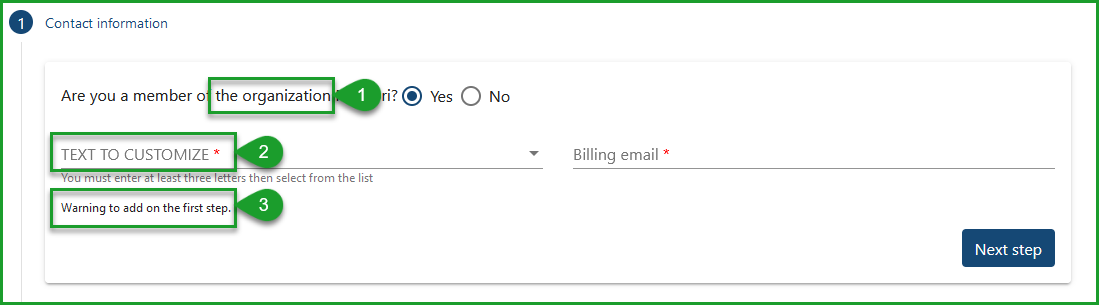 |
Manage Environment Images
- Navigate to the configuration zone.
- Select the
Settingssection from the main menu. - Choose the
Picturestab. - Using the image selectors, modify the desired image.
| Image Type | Location where the image will be used |
|---|---|
| Full picture | Image that will be used as a logo on:
|
| Small picture | Small logo on email template layouts if applicable |
| External platform pictures | Image that will be used as a logo in the upper corner of:
|
| External platform small picture |
|
| Sponsor picture | Image that can be added by the organization to email template layouts. |
Create a Translation for the Members Portal
You can customize the homepage of the members Membri365 portal.
- Access the configuration area;
- Select Settings from the main left menu;
- Choose the Membri Authentication tab;
From the Membri Portal section, you will need to create a translation for the portal, as it allows you to provide your members with multiple distinct translations for the members' portal.
- In the Ticketing translations sub-grid, select the
+ New Membri Portal Translationbutton;
After accessing the form for creating the translation of the portal's homepage, fill in the fields.
General Tab
| Field | Description |
|---|---|
| Language | Allows you to choose the language for this portal translation. |
| Account Page Title | Allows you to customize the name of the account section that will be displayed in the portal for all your members. The title will be displayed at the top of the page providing account information for the member. |
| Membership credit terms & condition URL | Allows you to insert the URL that redirects the member to the terms and payment modalities for membership fee credits. |
| Home page | Allows using the rich text field to customize the message on your portal's homepage. |
Field details
The reading key helps you to better understand the vocabulary used in this section.
If necessary, use the quick search command on your keyboard Ctrl + F to target the terms you are interested in.
| Term used | Explanation |
|---|---|
| Allows | Fields that can be modified to perform a specific task. |
| Displays | Field information that cannot be changed |
| During | Highlight an important step related to the field |
| If | Prior Action or Other Field Condition |
| Warning | Important information to take into account related to the field |
Tab - Information
Section - Organization information
| Fields | Description |
|---|---|
| Name | Allows you to change the name of the organization that will be put in the emails. |
| Language | Allows changing the default language used by the organization. |
| Address | Allows changing the organization's address. |
| Phone | Allows changing the organization's phone number. |
| Fax | Allows changing the organization's fax number. |
| Email Address | Allows you to change the organization's email address that members should contact. |
| Website | Allows you to change the URL of the organization's website. |
| Allows changing the URL of the organization's LinkedIn profile. | |
| Allows you to change the URL of the organization's Facebook profile. | |
| Allows changing the URL of the organization's Instagram page. | |
| Allows changing the URL of the organization's Twitter profile. | |
| YouTube | Allows changing the URL of the organization's YouTube channel. |
| Logo URL | Allows changing the URL of the organization logo. |
Section - Chapter
| Fields | Description |
|---|---|
| Main Chapter | Allows you to edit the main chapter of the organization. |
| Assign default chapter on creation | Allows you to choose whether the main chapter should be assigned by default when creating a record. |
| Uses multiple chapters | Allows you to determine if organization members are split into multiple chapters. |
Section - Email Settings
| Fields | Description |
|---|---|
| Signature | Allows you to change the organization's signature added to email templates. |
| Thank-you note | Allows you to edit the organization's thank you note added to email templates. |
| Email Queue | Allows you to change the mailbox used to send emails from Membri365. |
| Send membership emails from Inbox | Allows you to determine whether membership-related communications are sent from the owning user's email address or from those identified in the fields below. |
| Email Queue - Invoices and Receipts - Memberships | If the Send membership emails from representative field is at No; Allows you to determine the mailbox used to send invoices and receipts related to member membership. |
| Email Queue - Invoices and Receipts - Events | Allows you to determine the mailbox used to send invoices and receipts related to events. |
| Email Queue - Invoices and Receipts - Sales | Allows you to determine the mailbox that is used to send invoices and receipts related to the sales module. |
| Email Queue - Renewal notice | If the Send membership emails from representative field is at No; Allows you to determine the mailbox used to send renewal notices. |
| Email Queue - Ticketing | Allows you to determine the mailbox used to send emails related to the integrated ticketing. |
| Activate receipts | If you have configured the email template for receipts; Allows Enabling the sending of a receipt email each time a payment is applied to an invoice. |
| Send Account Statements Automatically | Allows to automatically send account statements to members. |
| Delay between emails for automatic renewal reminders | Allows you to put a number of days between email reminders if an email was sent manually. The default value is 3 days. |
| Send Membership Notice | Allows you to choose which entity should receive the Membership notices.
|
| Automatic Renewal Payment Error Template | Allows you to choose the email template to use if the automatic payments don't work. |
Section - Synchronization
| Fields | Description |
|---|---|
| Activate Renewals | Allows enabling or disabling the tool responsible for expiring and creating renewals. |
| Minimum Time to Send Renewals | Allows specifying a date and time before which no renewals can be sent. |
Section - Results
| Fields | Description |
|---|---|
| Generate results on creation | Allows you to determine if sales results should be generated. These results allow sales targets to be calculated. |
| Generate results for | Allows you to determine for which types of sales the system should generate sales results. |
Section - Benefits
| Fields | Description |
|---|---|
| Validity of membership credits in months | Allows you to choose the number of months during which benefits are valid. |
Section - Credit
| Fields | Description |
|---|---|
| Membership Credit Validity Period (Months) | Allows you to choose the number of months for which membership credits are valid. |
| Show membership credits on invoices | Allows you to choose whether you want to display membership credits on invoices. |
| Auto-disabled membership credits | Allows you to determine if membership credits are automatically deactivated at the end of the validity period designated in the Membership Credit Validity Period (Months). |
| Do not create journal line on credit expiration | Allows you not to create a journal line when credits expire. |
Section - Deferred Revenues
| Fields | Description |
|---|---|
| Activate Deferred Revenues | Allows you to determine whether upfront revenue should be activated. A payment applied to a subscription will be divided by the number of months in the subscription term and collected over that many months. |
| Deferred Revenues at End of Month | If the Activate Deferred Revenues field is set to Yes; Allows you to indicate whether the collection of income received in advance is done at the end of the month or on a specific date each month. |
| Deferred Payment Monthly Date | If the Deferred Revenues at End of Month field is at Specified Date; Allows you to choose the day of the month on which the deferred income is collected. |
Section - Member Settings
| Fields | Description |
|---|---|
| Next Member Number | Allows you to choose the next membership number to use.
|
| New Business Discount valid for (Years) | Allows you to specify a discounted price for new businesses in the membership packages.
This field is little used; see Reduced Price for New Business field in membership packages. |
| Reset Member Since When Registering | Allows you to indicate, when joining an existing account, whether the member field since retains the previous value or if it is reset. |
| Delay Members Deactivation by X days | Allows specifying the number of days for the grace period. The grace period allows a member to keep their membership benefits after the end of their expired membership fee when they delay paying their renewal bill. At the end of its membership, the renewal handler automatically puts a deactivation date equal to the end date plus the number of days indicated by this parameter (Deactivation delayed and Deactivated on fields on the account). On this date, the renewal handler takes care of putting the non-member account if it still has not paid its renewal. Default: 0. |
| Indicate deadline reactivate suspended member | Allows adding a period after which it will no longer be possible to reset a rejected renewal.
|
| Deadline to reactivate a renewal (days) | If the Specify a time limit to reactivate a suspended member field is Yes; Allows specifying the period (in days) after the renewal date during which a rejected renewal can be reactivated. |
| Default Newsletter | Allows specifying whether new contacts should have the Newsletter field set at Yes by default.
|
| Fixed Date Membership Renewal | Allows specifying whether new memberships should be fixed date.
|
| Fixed date: Day | If the Fixed Date Membership field is set to Yes; Allows you to determine the end date day for fixed-date memberships. |
| Fixed date: Month | If the Fixed Date Membership field is set to Yes; Allows to determine the numerical value of the month (e.g. January=1, February=2, etc.) of the end date for fixed date memberships. |
| Minimum Duration (Days) | If the Fixed Date Membership field is set to Yes; Allows you to determine the minimum length of a subscription.
|
| Default value for prorated Membership | If the Fixed Date Membership field is set to Yes; Allows specifying a default value for the Prorated adjustment type field found on the Create Membership form.
|
| Partial Payment Activates Membership | Allows indicating that dues become active from the moment a payment is made on the membership or renewal invoice rather than when the invoice is paid in full. Default: No |
| Allow Child Accounts | Allows the use of child accounts.
|
| Membership Start First Day of the Month | Allows indicating that memberships always start on the first of the month.
|
| Maximum day to start membership next month | If the Membership Start First Day of the Month field is set to Yes; Allows you to choose a certain number of days before your paid membership takes effect on the first day of the next month, rather than the current month.
|
| Apply member status to all contacts | Allows specifying that the system does not use delegates, but that all contacts in an organization inherit the same status as the account. Waring, this does not block delegates in membership packages, but they should not be enabled. Default: No |
| Validate membership with discount codes | Allows you to use discount codes for memberships that have promo codes applied. |
| Membership Approver Role | Allows specifying the security roles that CRM users must have in order to charge for memberships that have promo codes applied. |
Section - User Interface Settings
| Fields | Description |
|---|---|
| Use text field for city | Allows the use of a text field for the city. If this field is enabled, it will be possible to enter the name of the city in a free text field rather than necessarily using the search field. |
| Use text field for province and country | Allows the use of a text field for the province and country. If this field is enabled, the "Province" and "Country" fields become text fields rather than search fields. |
| Use Address line 2 | Allows adding a second address line to your forms. A 2nd address line can be useful for entering apartment numbers, PO box numbers, etc. |
| Disable Canadian postal code formatting | Allows you to disable automatic formatting of Canadian postal codes when they are entered. |
| Phone number formatting Type | Allows you to choose the type of automatic formatting for phone numbers when they are entered.
|
| Default country code for formatting | Allows you to determine the default value for phone number formatting. Ex.: registering CA for Canada will ensure that phone numbers will, if they contain the right number of digits, be formatted by default according to the North American model. If they contain more numbers, they will be considered international and formatted according to the international standard. |
| Default Local Time Zone | Allows to determine the time zone used to convert UTC dates and times in email communications and interactions with third-party systems. |
| Default Time Format | Allows you to choose the default time format used by the system
|
| Geocoding API Key | Allows adding the API key to use Bing geolocation within your environment. If the field is completed, a map preview generated by the Bing platform will be available when you add an address to a card. |
| Payment Methods Accepted | Allows you to choose which payment methods you accept within Membri 365 Default: All is selected |
Section - Formatted numbers for accounts and contacts
It is possible to assign unique numbers to your accounts and contacts. These account and contact numbers are different from membership numbers.
You can also customize the number format to use for your accounts and contacts. This formatting determines the number of digits used to meet your needs.
| Fields | Description |
|---|---|
| Use a formatted number | Allows formatting numbers for accounts and contacts. |
| Account Number Format | If the Use formatted number field is at Yes; Allows to determine the number of digits to use for account membership numbers. Example: 0000000000
|
| Next Account Number | If the Use formatted number field is at Yes; Allows to determine the next membership number for an account.
|
| Contact number format | If the Use a formatted number field is Yes; Allows you to determine the number of digits to use for contact member numbers. Example: 00000000000000
|
| Next contact number | If the Use formatted number field is at Yes; Allows to determine the next membership number for an account.
|
Section - Membership Notice
From a legislative point of view, it is not possible to invoice an individual or a company without their agreement. As a result, we use membership notices to manage your subscriptions efficiently. For more information, see the section on membership notices.
| Fields | Description |
|---|---|
| Use Membership Notice | Allows the creation of membership notices numbers on the different types of membership-related invoices. |
| Membership notice number prefix | If the Use Membership Notice field is at Yes; Specifies the prefix to be added to the beginning of the Membership Notice. |
| Next membership number | If the Use Membership Notice field is at Yes; Specifies the next number assigned to a review. Each time a number is assigned, the number will be increased by +1. |
Section - Event Parameters
| Fields | Description |
|---|---|
| Next Event Code | Allows you to choose the next code to use for your events. Membri 365 automatically assigns a code to each event you create. Each time a contact registers for an event, the code of the latter is added to the hidden field Codes of participating events in the contact card. It is then possible to make requests related to these codes. (Ex. retrieve the list of contacts who have never participated in the event that has the code 25) |
| Default Event Conditions | Allows you to choose the text that will be used by default for event purchase conditions.
|
| CSV Delimiter | Allows you to choose the delimiter used for participants' Excel reports.
|
| Ticketing - Languages supported by default | Allows you to choose the languages supported by default by the integrated Membri 365 ticketing. |
| Next registration number | Allows you to choose the next registration number to assign.
|
| Registration Document Prefix | Allows specifying which prefix to add before the registration number. |
| Using Physical Tickets | Warning, physical tickets must be configured beforehand. Allows the use of physical tickets at your events.
|
| Partial Cancellation - Refund Credits | Allows you to determine whether, at the time of partial cancellation of registration, membership credits should be refunded first. |
Section - Sales
| Fields | Description |
|---|---|
| Generate Solicitation at Renewal | Allows you to determine whether, when creating a renewal, a renewal solicitation is created at the same time for that member. |
| Generate Solicitation on Upgrade | Allows you to determine whether, when creating an upgrade, an upgrade solicitation is created at the same time for that member. |
Tab - API, Ticketing and Online payments
Section - API
| Fields | Description |
|---|---|
| API URL | Displays the API route for the URL. |
| API SCode | Displays the API route for the SCode. |
| Locali-T API URL | Displays the API route for the Locali-T URL. |
| Locali-T API SCode | Displays the SCode API route for the Locali-T URL. |
| Organization ID | Displays the GUID of the organization in SQL Database. |
| Send Change Summary Emails | Allows specifying a URL to send account and contact change summaries to via the API.
|
Section - Online payments
| Fields | Description |
|---|---|
| Accept online payments | Allows you to indicate whether online payments are accepted.
|
| Payment Form URL | Displays the URL for the online payment platform. Default |
| Limit amount for payment | Allows you to specify a payment limit on the online payment platform.
|
| Default value for automatic payment | Allows payment backup for renewals.
|
| Option to process auto payments | Allows to determine whether memberships created from the organization's website form are billed automatically or need to be manually reviewed and billed through the membership dashboard. |
| Hide discount codes | Allows you to hide the section that allows you to insert promo/discount codes on the online payment platform. |
| Specify Paysafe card type | Allows you to specify the type of card that was used during payment for the Paysafe payment platform. |
Section - Ticketing
| Fields | Description |
|---|---|
| Use Membri 365 Ticketing | Allows indicating whether the Membri 365 ticketing will be used by the system. |
| Ticketing URL | Displays the URL to use for ticketing. If you are using the built-in Membri 365 ticketing, it should contain {0} and {1} to dynamically indicate the event ID and organization ID. |
| URL for modifying participants | Displays the URL for editing participants in a registration after the registration is created.
|
| Include address in search fields | |
| Service Fees ($) | Allows you to choose the fixed service fee to be added to the online ticketing as indicated in your contract. Default: $1 |
| Service Fees (%) | Allows you to choose the variable service fee to add to the online ticketing as indicated in your contract. Default value: $0 |
| Ticketing Fees refundable | Allows you to choose whether ticketing fees are refundable when canceling a registration. Default: No |
| Auto assign non-member registration | Allows you to indicate whether the system should attempt to assign a non-member event registration to an existing contact in your environment.
|
| Use Default Account for Ticketing | Allows specifying whether the section office should use a default account for non-member ticket purchases. Default: Yes |
| Ticketing Account | If the Use a car account for ticketing field is at Yes; Allows you to choose the account to be used by default for non-member registrations via the ticketing. |
| Use the Membri login on the ticket office | Allows replacing the standard ticketing identification process with Membri authentication. People who wish to register as members will then have to authenticate themselves to access the corresponding rates. |
| Ticketing with Authentication | Allows you to specify that a security token obtained through the Membri API is necessary for admission to the ticket office.
|
| JWT Redirection URL | If the Ticketing with Authentication field is set to Yes; Allows specifying where to redirect the member if they are not authenticated with the token. |
| Hide Contact Selection in Ticketing | Allows you to hide the contact selection in the online ticketing.
|
| Subgrid - Ticketing translations |
|---|
| Displays a list of translations available for ticketing. |
| Allows you to edit or create a new translation for ticketing. |
Tab - Membri Authentication
This tab allows you to activate a member area for which each member will have a username and password from your CRM.
| Fields | Description |
|---|---|
| Membri Authentication | Allows the portal for members to update their information. This authentication can also be used on ticketing to provide access to member rates. |
| Membri Registration Email Template | Allows you to choose the email template that will be used for Member Portal registration. |
| Reset Password Email Template | Allows you to choose the email template used to reset the password for accessing the Member Portal. |
| Auto Send Registration Email to Member | Allows to determine if membership automatically sends a member portal registration email. |
| Activate Email Confirmation | Allows you to enable email confirmation for registering members to confirm their registration before they can access the member portal. |
| Confirm Email Template | If the Activate Email Confirmation field is at Yes; Allows you to choose the email template that will be used as a member portal registration confirmation email. |
| Email Confirmation Token Expiration Hours | If the Enable email confirmation field is at Yes; Allows specifying the period during which the registration confirmation token is valid in a number of hours. |
| Prevent Login Until Email Confirmation | If the Enable email confirmation field is at Yes; Allows specifying whether members can log in to the portal between registration and confirmation. |
Section - Membri Portal
| Fields | Descriptions |
|---|---|
| Use Membri Portal | If the portal is activated; Allows members to view the various information related to their card and membership fees and make changes from a URL that you can add to your website. |
| Redirect URL for Membri Portal | Displays the URL used during a portal registration or password reset, if successful.
|
| Membri portal startup page | Allows you to customize the text displayed on the home page of your member portal. |
Section - Web Access
| Fields | Description |
|---|---|
| Audit Web Access | Allows to determine whether members' portal access history should be kept. |
| Audit Web Access Results | Allows to determine whether the history of successes and failures to access the member portal should be kept. |
| Audit Unknown User Failures | Allows to determine whether the history of unknown users' access requests should be kept. |
Section - Refresh token
| Fields | Description |
|---|---|
| Activate Refresh Token Process | Allows the token refresh process. |
| Refresh Token Duration (in days) | Allows to determine the amount of time (in days) the token will be refreshed. |
| Maximum size for token session |
Tab - Donations
Section - Donations parameter
| Fields | Description |
|---|---|
| Activate donations | Allows creation of donations. |
| Donations Account | If your members are accounts; If the Enable donations field is set to Yes; Allows you to choose the Account under which donations made by contacts who are not assigned to accounts are registered. |
| Donations Contact | If your members are contacts; If the Enable donations field is set to Yes; Allows you to choose the default contact to use for donations if the contact is not part of your database. |
| Default Product | Allows selecting the system product that will be used by default for donation invoice lines. |
Still unsure? Contact us - support@vendere.ca