Automatic Payment
You can set up automatic payments for your members' renewals memberships. This is especially handy for monthly memberships.
| Payment Platform | Specific information |
|---|---|
| Global Payments | "Force automatic payment" is unavailable with Global Payments. |
| Moneris |
Understanding the automatic payment process
When paying online for membership registration or renewal, you can configure your system so members will save a credit card through the online payment platform and enable automatic payments for future renewals.
Autopayment does not change your standard renewal configurations. They will work the same regardless of the scenario you are currently using to manage your renewals.
It will still be possible for a customer to pay their bill after approving their renewal. If, however, the invoice has not been paid and automatic payment is enabled for the member, the system will attempt to pay it automatically from the renewal date.
- Has the member received a renewal notice that is still Pending?
- Yes; the renewal is automatically approved and the invoice is sent to the member.
- No; the system goes to step 2.
- Does the member have a renewal that is Approved?
- Yes; the system goes to step 3.
- No; the system stops the automatic payment process.
- Does the member have a renewal invoice pending payment?
- Yes; the system attempts to pay the bill with the saved credit card and proceeds to step 4.
- No; the system stops the automatic payment process.
- Was the system able to pay the pending renewal bill?
- Yes; sends receipt if receipts are enabled.
- No; the system sends the error message configured in the receipt email template.
Renewal status
If the renewals are in Action Required or Change Request, it will be necessary to make the required changes and resend or approve the renewal notice to activate automatic payment.
Automatic payment will not be activated until the renewal status changes.
Enable automatic payment
The following operations require access to the Membri 365 configuration area.
Unsure? Contact us at support@vendere.ca
1. Contact your online payment provider
Contact your online payment provider and ask them to activate the automatic payment feature on your online payment platform.
2. Change your membership packages
You must determine which membership packages will be allowed to use automatic payments.
Some membership packages may have access to automatic payments while others do not. Of course, you can give access to all your membership packages if you want.
To enable automatic payments on a membership package :
- Access the configuration zone;
- Select the entity Membership Packages using the main menu on the right;
- Select the membership package you want to modify;
- Edit the Allow automatic payment field to Yes;
- Edit the Force automatic payment by credit card field;
- Yes; members of this package will be forced to save a credit card for automatic payment.
- This choice is not available for Global Payments
- No; members will be able to choose whether they want to save a credit card for automatic payment using a checkbox on the payment platform.
- Yes; members of this package will be forced to save a credit card for automatic payment.
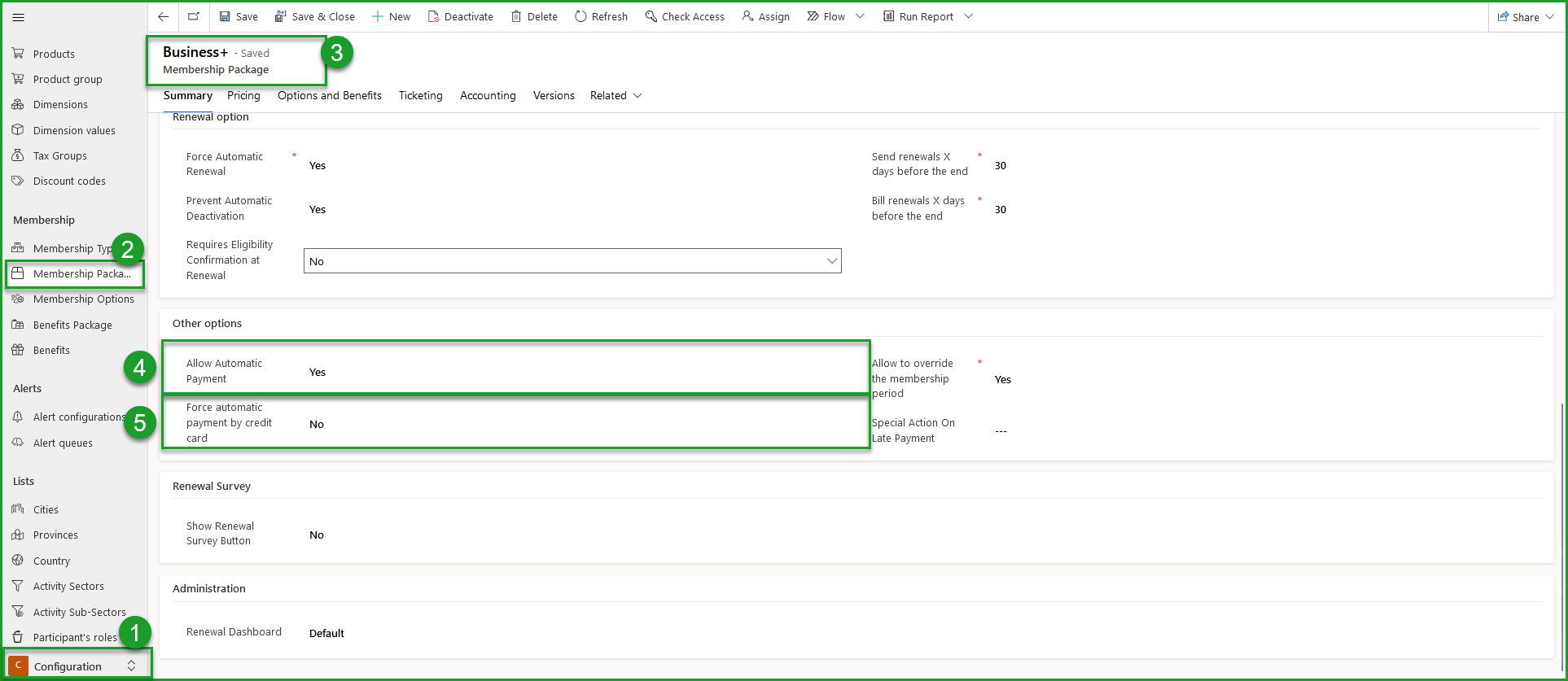
3. Edit your email templates
The emails you send to your members must be adapted to mention automatic payment. Customize your email templates using our built-in editor.
To access email templates:
- Access the configuration zone;
- Select the entity Email template using the main menu on the right;

Renewals
If you do not send renewal notices to your members, there is no need to change this email template.
It is necessary to indicate on renewals that, if the renewal notice is ignored, automatic payment will be charged from the credit card. This text will appear on renewal notices only for members with automatic payment enabled.
- Select your renewal email template;
- Select the language you want to change;
- Select the Email Personalization tab;
- Add the [%AutoPaymentNotice%] token to the email template;
- Complete the Message for automatic payments field by inserting the message you would like to appear at the location of the [%AutoPaymentNotice%] token.
- Use the [%4DigitsMask%] token in the Message for automatic payments field to insert the hidden credit card number.
When you last made your payment, you activated automatic payments for renewals. This renewal will be approved and paid automatically using the [%4DigitsMask%] credit card.
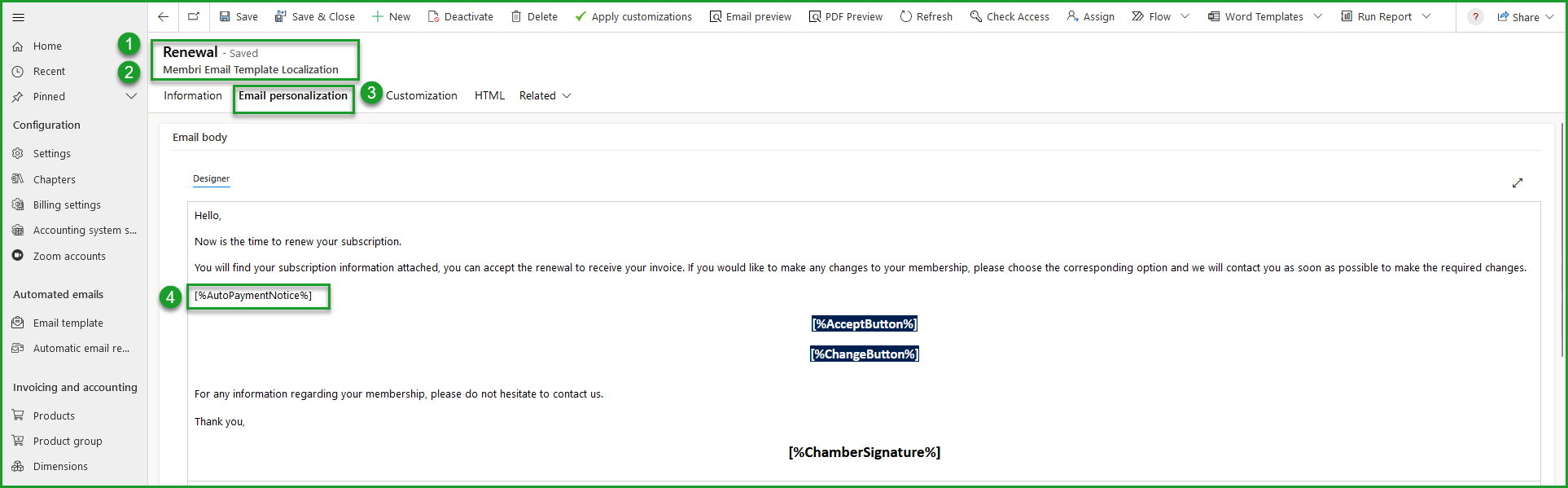

Renewal invoices
The invoice email must state that the automatic payment will be charged using the credit card saved on the renewal date if the invoice is not paid by then. This message will be displayed only if the automatic payment is enabled for the member.
If the system encounters an error during the automatic payment, a message will be sent to the member informing them that the payment did not work. This message uses the same token. The error message will be used only in the case of an error during automatic payment.
- Select your renewal invoice email template;
- Select the language you want to change;
- Select the Email Personalization tab;
- In your email template, insert the token [%AutoPaymentNotice%].
- Complete the Message for automatic payments field by inserting the message you would like to appear at the location of the [%AutoPaymentNotice%] token.
- Use the [%4DigitsMask%] token in the Message for automatic payments field to insert the hidden credit card number.
This invoice will be paid automatically using the [%4DigitsMask%] card.
- Complete the Message for automatic payment errors field by inserting the message you want to appear on the [%AutoPaymentNotice%] token.
- Use the [%4DigitsMask%] token in the Message for automatic payments errors field to insert the hidden credit card number.
We attempted to complete the automatic payment using the credit card [%4DigitsMask%]. An error made it impossible to pay your invoice automatically. Please pay your bill here.
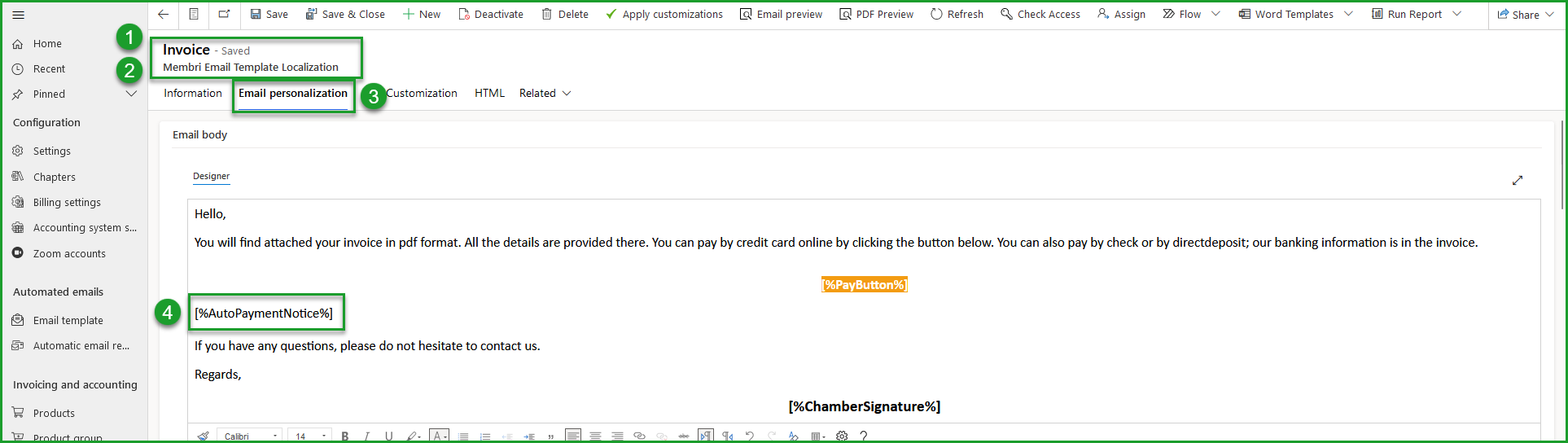

Receipts
You can send receipts to your members after automatic payments. For the system to send a receipt, 2 conditions are necessary:
- Receipts are enabled in your environment.
- The Send Receipt account field is Yes.
- By default, the field is set to Yes on an account when you enable automatic payments.
If you do not use receipts, there is no need to change this email template.
During a transaction, the standard email template will be used for receipts. However, when saving a credit card, a message must be added to indicate that the card has been successfully saved. Text will appear on receipts only when saving up a credit card. It will not be displayed on other receipts, including those paid through automatic payments.
- Select your receipt email template;
- Select the language you want to change;
- Select the Email Personalization tab;
- In your email template, insert the token [%ActivateAutoPayment%].
- Complete the Automatic payment activation message field by inserting the message you want to appear at the location of the [%ActivateAutoPayment%] token.
You have enabled automatic payment. Your credit card has been securely saved and will be used to pay for your next renewal invoice.
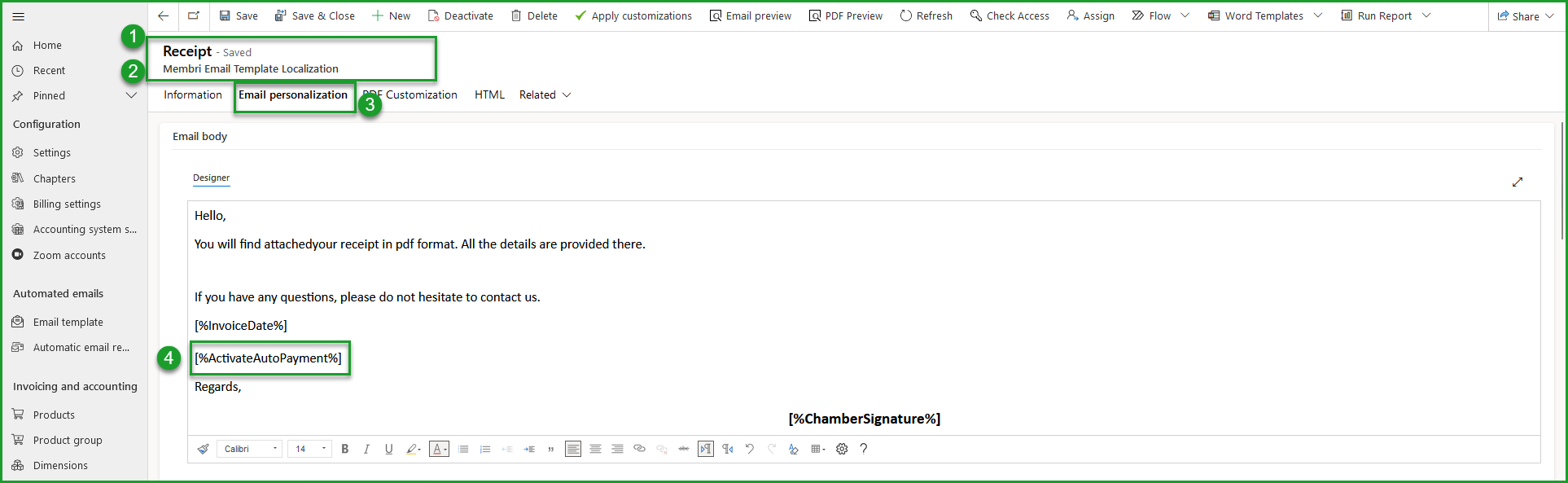
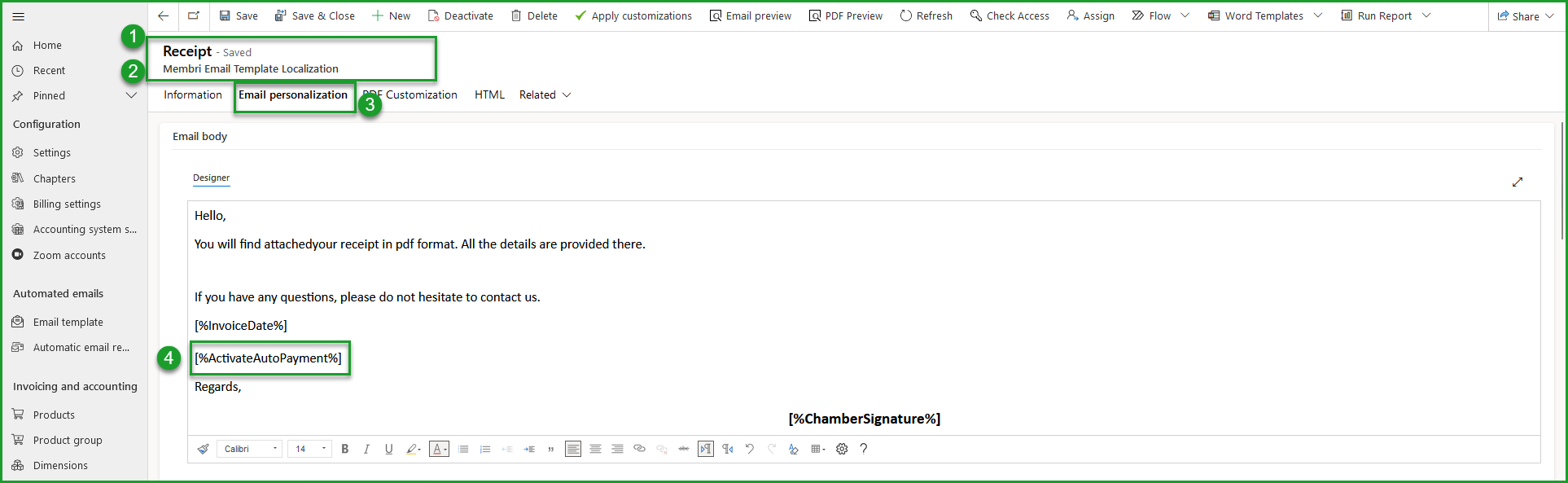
Stop automatic payment
You can stop automatic payment for an account.
- Select the account you want to stop automatic payment;
- Select the Membership tab;
- Change the Automatic Payment field to No;
- Select Save.
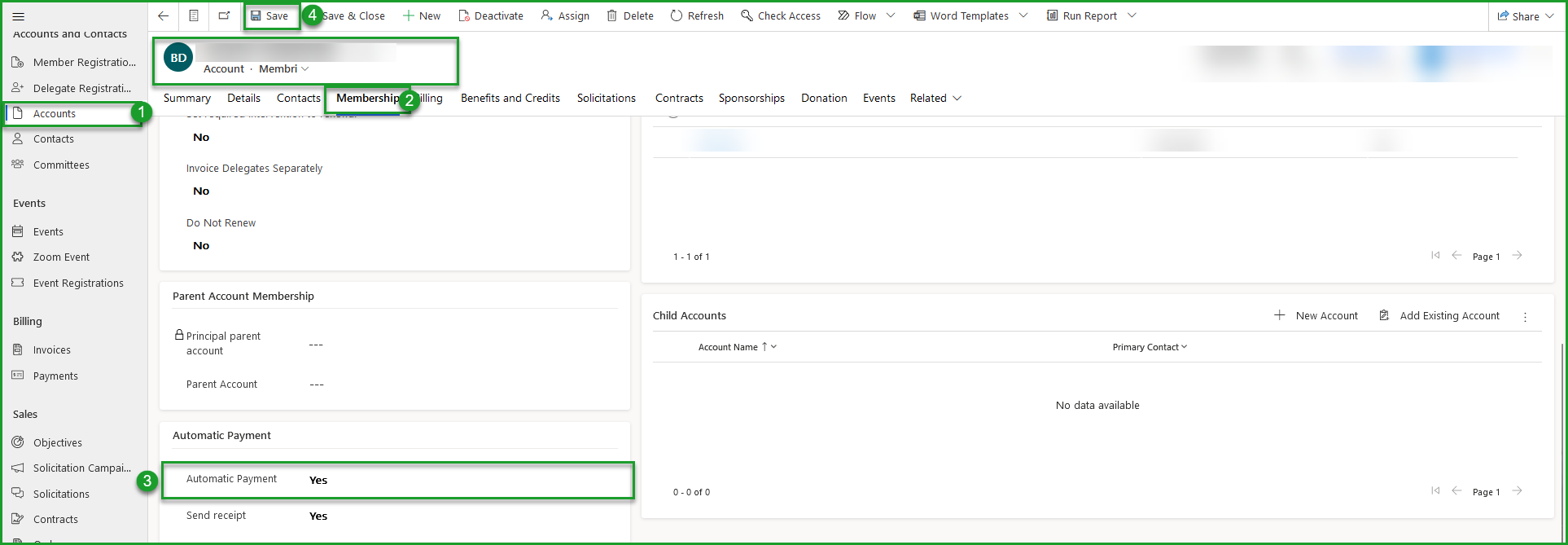
Contact us - support@vendere.ca