Renewals
Renewal notices contain information similar to that found in the membership, but they are two different entities. A renewal notice does not define the account membership. It is used to confirm that a business wishes to re-register with the organization after its current membership has ended, or to make changes upon renewal.
- Understand the renewal process
- Decline a renewal
- Follow up on renewal notices
- Follow up on renewal invoices
Understand the renewal process
In order to be effective during the renewal period, you first need to know how these are configured in your organization's Membri environment.
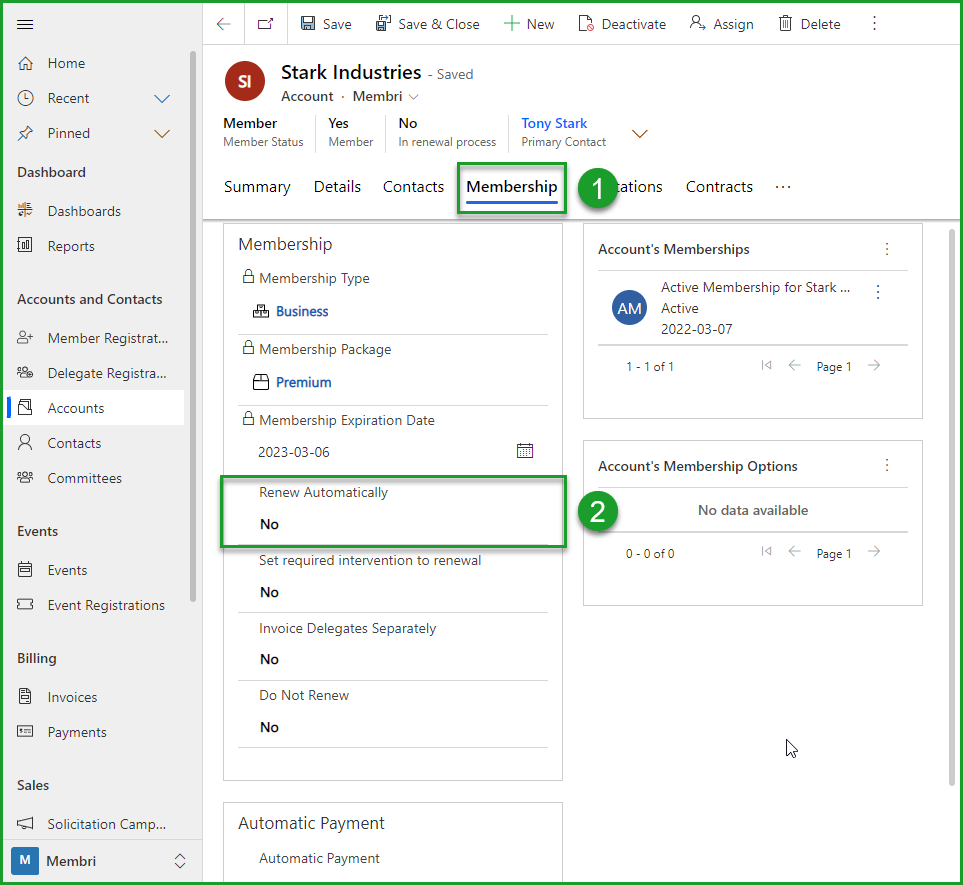
| Types of configurations | Description |
|---|---|
| Renewal Notice | The system automatically sends a renewal notice. If the notice is accepted, the system sends an invoice and the organization can then pay its membership fee. We can see that a type of membership will receive a renewal notice if the Automatic renewal (2) field in the Membership (1) tab of the account card indicates No. If your organization is sending notices, you will need track renewal notices before tracking invoices |
| Invoice | The system automatically sends a renewal invoice. The organization can directly pay its membership fee. We can see that an account will receive an invoice if the Automatic renewal (2) field in the Membership (1) tab of the account sheet indicates Yes. In this case you will only track renewal invoices |
| Mixed | Not all membership option sets have the same type of renewal configurations. It will then be necessary to adjust according to the configurations of the different types of membership. For example, you might not send renewal notices to your partners but do send one to every regular member. |
Understand where renewal documents are sent
Your Membri 365 environment allows you to specify whom to send renewal communications to.
The notice
If the Renewal Email Address field, which can be found in the Summary tab of an account file, contains an email address, the renewal notice will be sent to this address.
If the field in question is empty, the renewal notice will be sent to the address present in the Email Address field of the Summary tab of the account file.
The bill
If the Billing Email Address field, which can be found in the Billing tab of an account file, contains an email address, it is to this address that the renewal invoice will be sent once the renewal has been accepted.
If the field in question is empty, the renewal invoice will be sent to the address present in the Email Adress field of the Summary tab of the account file.
In short
| Document type | Priority field for sending | Secondary field |
|---|---|---|
| Renewal Notice | Renewal Email Adress | Email Address (of account) |
| Renewal Invoice | Billing Email Address | Email Address (of account) |
Decline a renewal
For a member to exit the renewal process, you will need to decline the current renewal.
It is not possible for the member to decline their renewal The reason is simple, we want to avoid handling errors and force an interaction between the member and you.
The member can always request a change and indicate that they do not wish to renew. In this case, you can contact the person in charge of the membership to find out the reason why they wish to decline the renewal before declining the renewal yourself.
A member whose renewal is not declined, whose membership has expired and who is outside the grace period will be suspended.
- Select the concerned member's file
- Select the Membership tab
- Select the current renewal in progress
- Select
Declinefrom the toolbar
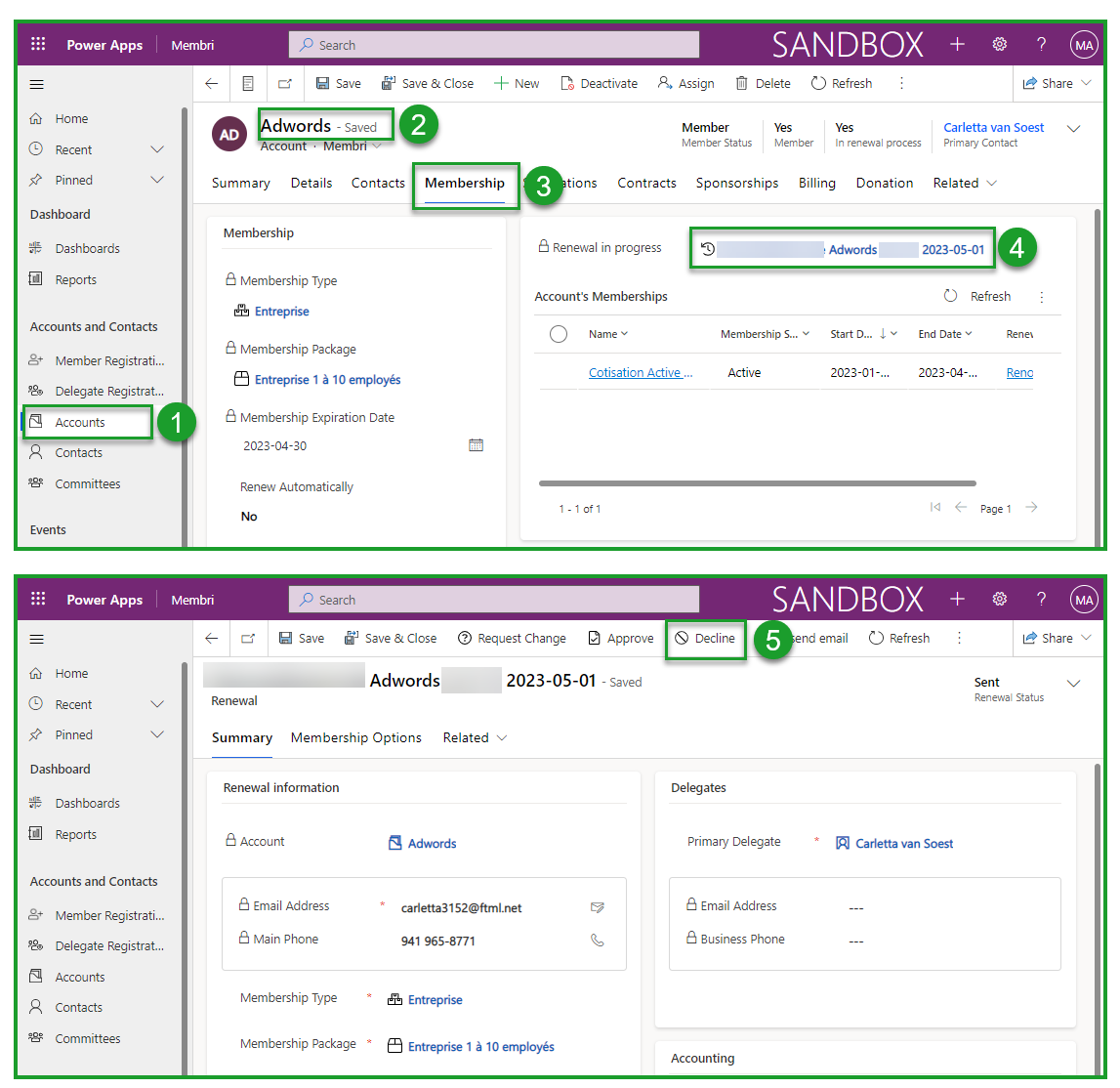
If the renewal is already approved at the time it's declined, the pending membership will be deleted and the renewal invoice will be cancelled.
If the renewal is not approved at the time it's declined, the member will simply be taken out of the renewal process.
In both cases, the member will have the status Past Member at the end of their current active membership or instantly if it has already expired.
Renewals can be declined in batches if needed.
Follow up on renewal notices
This section brings together all the processes that allow you to understand and follow up on renewal notices.
Differentiate the renewal notice and the membership fee
Renewals contain similar information to membership fees, but they are two different entities.
Renewal does not define the account membership. It is used to confirm that a company wishes to re-subscribe to the chamber after the end of its current membership, or to make changes at the time of renewal. It must be approved or denied.
The membership contains all the information related to a member's current membership. The membership fee is generated when the renewal is accepted and becomes active when the member's membership is paid and the old membership ends.
Access a renewal notice
The renewal notice is sent to an account whose membership is about to expire. The renewal is linked to the membership of an account. It is therefore possible to consult it directly in the Membership tab (1) of an account file and to select the renewal sent just above the Account's Memberships (2).
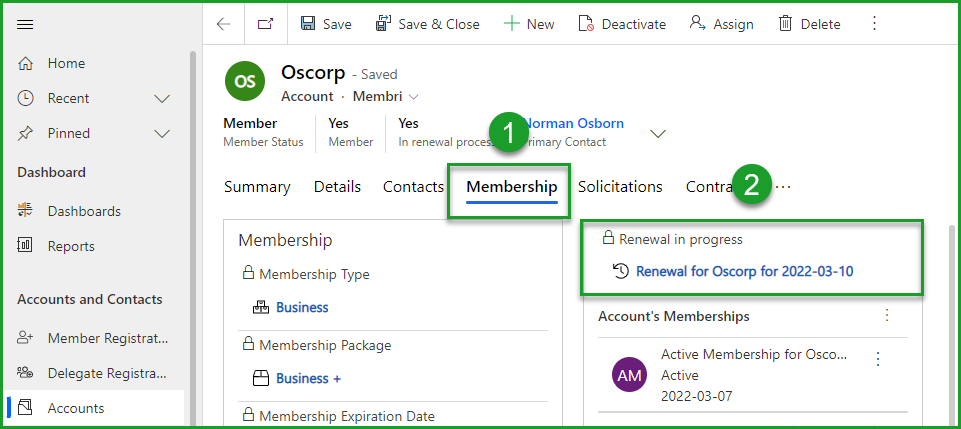
Otherwise, it is possible to access a notice by selecting it from one of the dashboards related to renewals. (3)
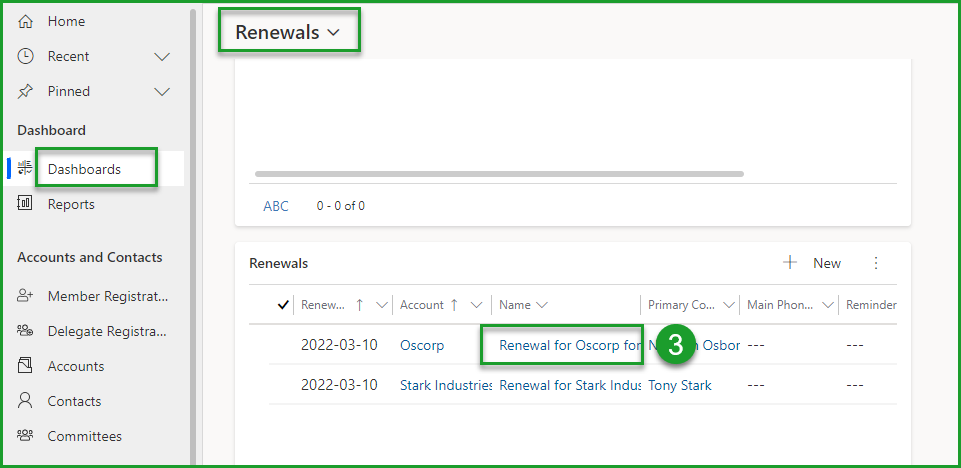
In addition, it is possible to see the attachment of the renewal notice that has been sent to an account through the Timeline in the account card in question. Select the attachment to view a pdf format. (4)
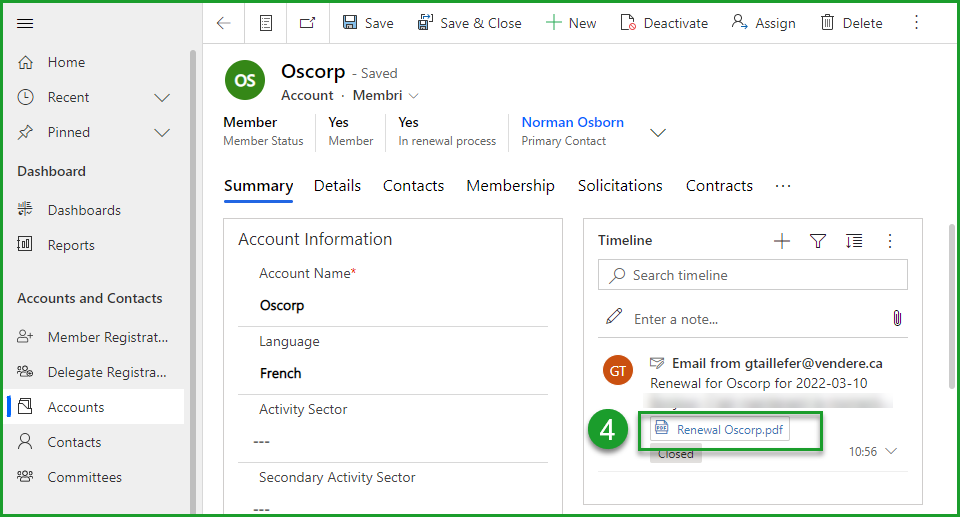
Understanding the status of a renewal
| Statutes | Definition |
|---|---|
| Sent | The renewal was sent to the member by email. Members have the option of accepting it or requesting changes to their membership fees. This status therefore indicates that it is necessary to wait for the contacted members to take an action. However, Membri allows you to send reminder emails automatically or manually to accounts that have received their renewal for a certain number of days. |
| Change request | This status indicates that the member wishes to make changes related to their membership fee. You must then contact the member to find out what changes they wish to make to their membership. Once these changes have been made, you must manually indicate whether the renewal is approved or declined. |
| Approved | This status indicates that the member has accepted their renewal. The system should then send him an invoice that the member can pay to renew their membership. |
| Declined | Declined status is assigned to a renewal when an account confirms that it does not want to renew its membership. Since the member cannot choose this option on the renewal form, a member of your organization must manually indicate that the renewal in question was declined by the member. |
| Intervention required | The Intervention required status is linked to the field of the same name found in the Membership tab of the account file. A member of your organization must indicate that at the end of the membership fee, an intervention is required. It is also good practice to indicate the nature of this intervention for the person in charge of renewals in the Reason for intervention required field. |
Manage dashboards related to renewal
The first step in tracking renewals is to consult the various related dashboards.
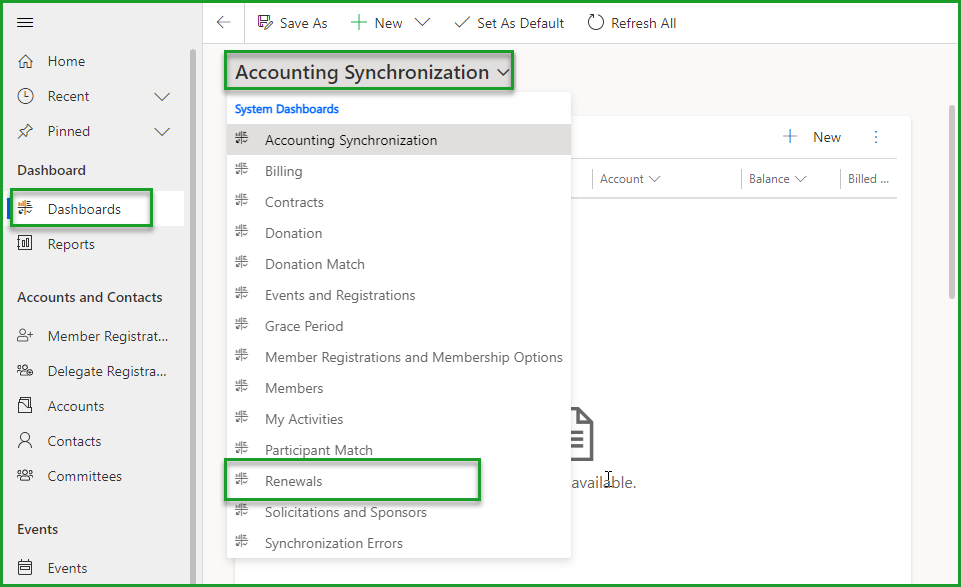
Remember, like all dashboards, an empty board is a good board. To empty them, you will need to approve or deny the renewals. You can approve or reject them one by one by selecting the renewal notice for an account and selecting one of two options in the toolbar.
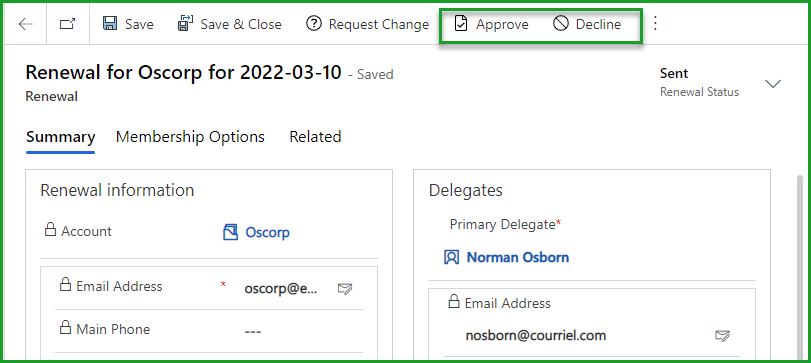
Approve or decline multiple renewals at a time
It is also possible to speed up the process by using the flows present in each table to approve or reject several renewals. All you have to do is select the renewals to validate by checking them and choose one of the following two flows:
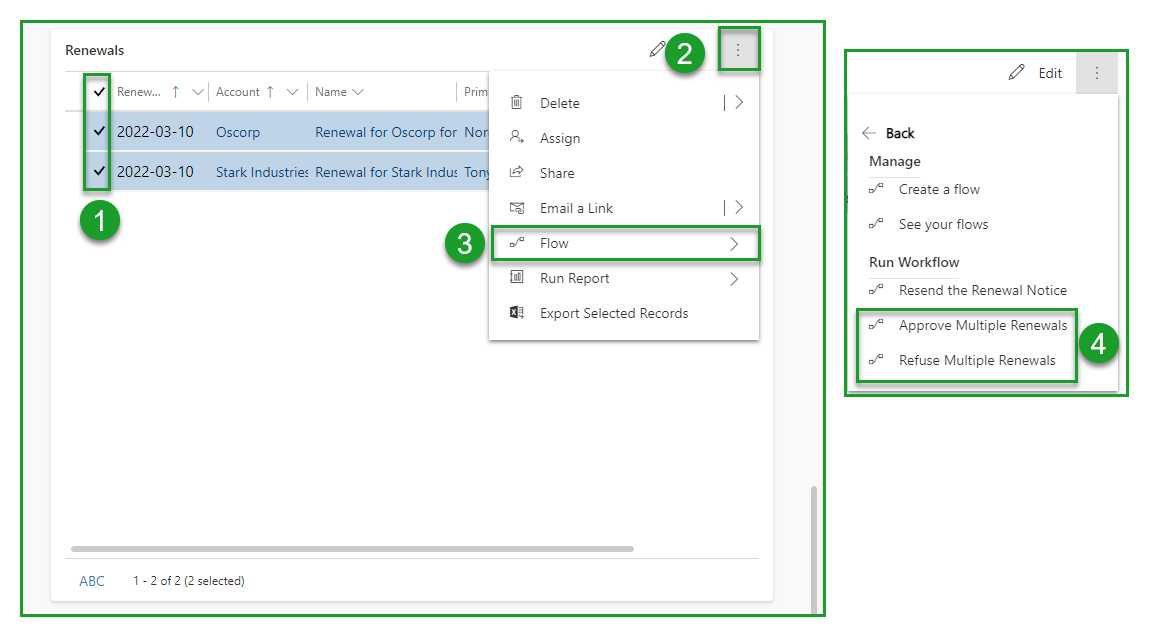
Follow the links in the descriptions of the different tables to consult the actions to take to make the necessary follow-ups
| Tables | Description |
|---|---|
| Renewals to remember | Here you will find all the renewals you should send a reminder. |
| Renewal modification requests | This list contains all the accounts that have indicated that they want to make changes to their membership. It is then necessary to make the follow-up of the changes to be made to the renewal. |
| Renewals without response (more than 7 days) | This list contains all accounts that have received their renewal notice for at least 7 days. |
| Renewals with intervention required | All accounts for which an intervention is required. It is then necessary to do the follow-up of the required interventions. |
| Renewal without response (more than 6 months) | All accounts that have received their renewal notice for at least 6 months. Ideally, this table would be empty. It is then necessary to do the monitoring of inactive accounts. |
| Renewals accepted, but unpaid | All accounts that have accepted the renewal and are now in the process of paying their membership fee. It is then necessary to follow up on unpaid invoices. |
| All active renewals | This list contains all the accounts that are in the process of renewal. |
Send reminder email
It is possible to configure the automatic sending of a reminder email. However, it is also possible to do this manually.
Select the accounts to send a reminder to in the Renewals to remind dashboard
Select the Flow Resend the renewal notice

Keep track of changes to be made to a renewal
- Check the dashboard for renewal modification requests

- Contact the person responsible for the membership by email or phone
New features will soon allow you to access the changes to be made to the membership fee.
- Open the renewal in question and make the necessary changes to the new assessment
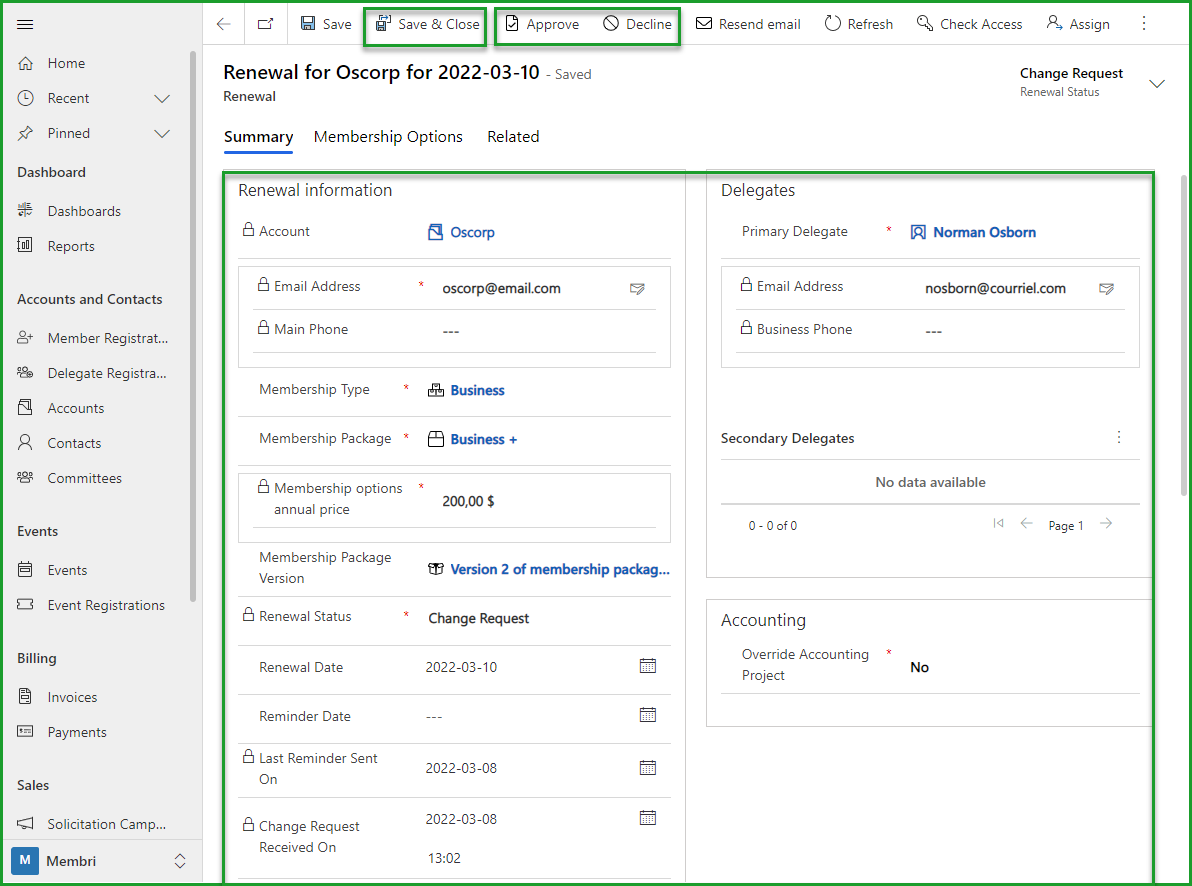
Consult the section Update membership details for more complete explanations of the various modifications related to the next membership to an account.
Save changes
Approve or decline the renewal notice which includes the changes
If the account wishes to make changes in connection with its new membership: Approve
If the renewal is approved, an invoice is created and sent automatically by email. A new membership is also generated and will be active when the payment is received and the current membership is due.
If the account no longer wishes to be a member of your organization: Decline
If the renewal is declined, the account ceases to be a member at the end of the current membership fee. However, the account remains in your database. If they decide to subscribe in the future, you will be able to subscribe and select the account in question.
In the event of a refusal, complete the fields in the box Renewal Refusals and indicate the reason for the refusal.
The reasons for refusing renewal can be created and then quickly selected using the search field.
Follow up on the required interventions
For a renewal notice to appear in this table, someone working for your organization must have indicated that action is required during the renewal process. This intervention should be justified directly on the account sheet in the renewal process.
- Open the renewal of an account with the status Action Required (1)

- Check the intervention to be performed in the field Reason for the intervention required (3) in the tab Membership (2)
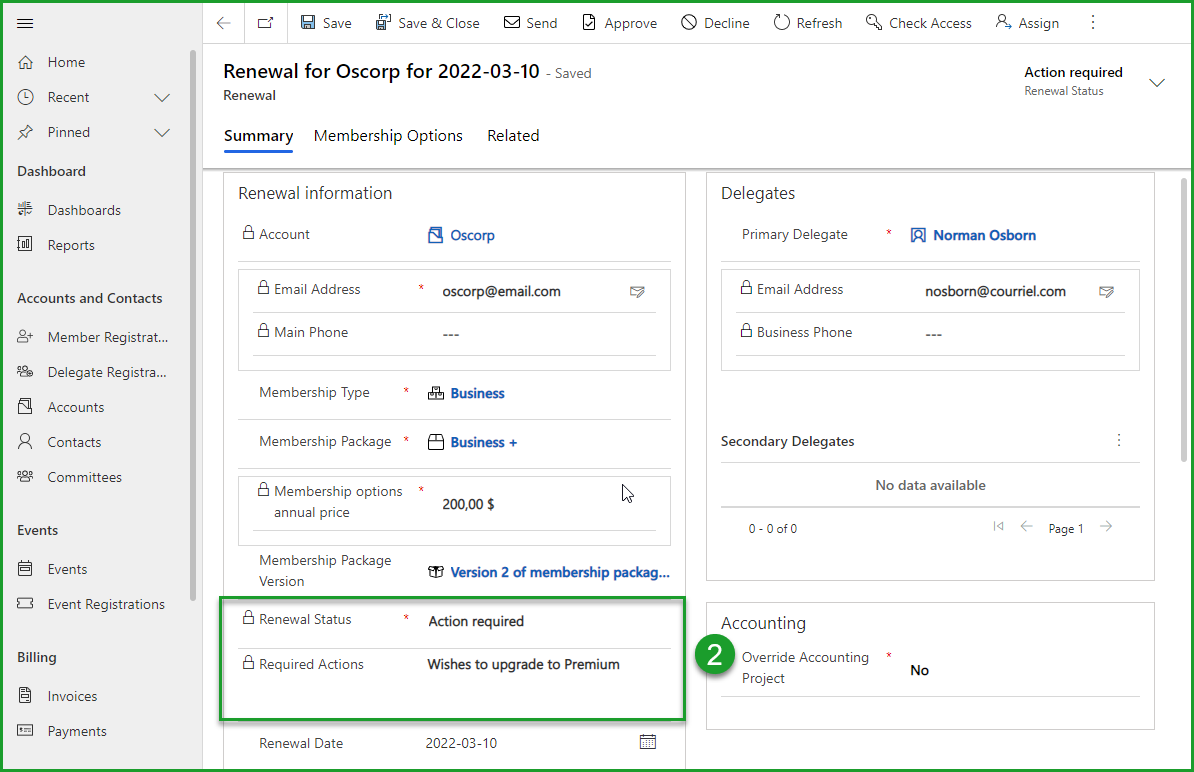
Apply the intervention / changes directly on the renewal notice
Approve the renewal to create an invoice and a membership fee pending payment

If the required intervention is that the account does not wish to renew, decline the renewal. The account will become inactive at the end of the current membership.

Track inactive accounts
The Unanswered renewals (more than 6 months) dashboard contains all the accounts that have not responded to the renewal notice. Ideally, this table would always be left blank because follow-ups were done on accounts long before reaching the 6 unanswered months.
If, however, you have entries in this table, here are the actions to take:
- Ensure that the primary account delegate has been contacted by checking the communication history in the account and primary contact timeline
You manage to get in touch with the main delegate and they wishe to renew
It's unlikely, but if it happened to you, follow the process below to decline its renewal anyway and register for this account manually.
It is easy to register an existing account and you will not have to worry about the dates of a renewal or the amount to be billed. Indeed, the dates will be calculated automatically and it will be possible to make the prorated adjustment with just one click if your renewals are done on a fixed date.
- Decline renewals for these inactive accounts by checking them in the list and using the Decline multiple renewals flow to end the renewal process. The accounts will then have the status inactive.
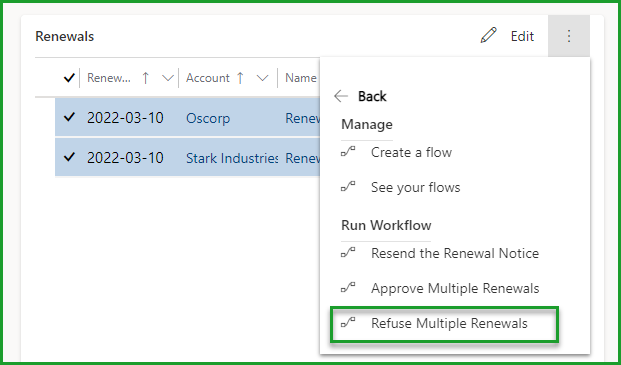
Make changes to an accepted renewal
When a renewal is approved, the system creates two documents:
A new membership which will have the status pending to signify that it is pending payment
An invoice to allow the account to pay its new membership
In an ideal scenario, once received, the invoice is paid and the membership fee becomes active when the old one ends.
If you are reading this section your current scenario looks like this: the renewal has been approved, the invoice has been sent, but you have been contacted and you are being asked to make changes. For such a scenario, the actions to be taken depend on the nature of the changes to be made.
| Nature of changes | Actions to be taken |
|---|---|
| The changes have no impact on the price of the invoice | Make the changes directly in the pending membership fee and wait for the payment of this membership fee. The membership can be found in the account file in the Membership |
| The changes have an impact on the price of the invoice | You must reset the renewal, make the necessary changes, and approve this renewal again to generate a new invoice. The system will take care of cancelling the first invoice that was generated the first time the renewal was accepted and the changes will appear on the new active membership. The procedure for accomplishing each of these steps follows this table. |
- Open the renewal to modify (1)
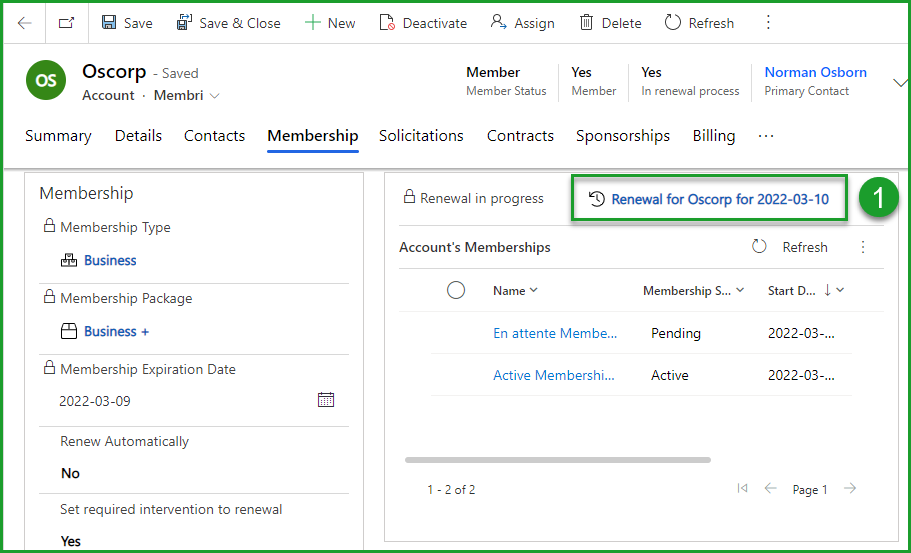
- Select Reset in the toolbar (2-3)

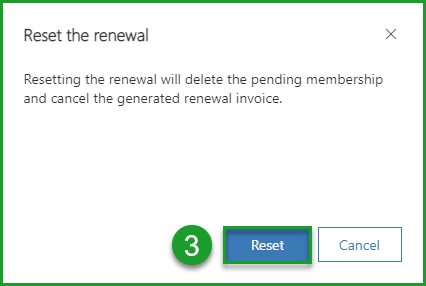
- Make necessary changes to the type of membership (4-5)
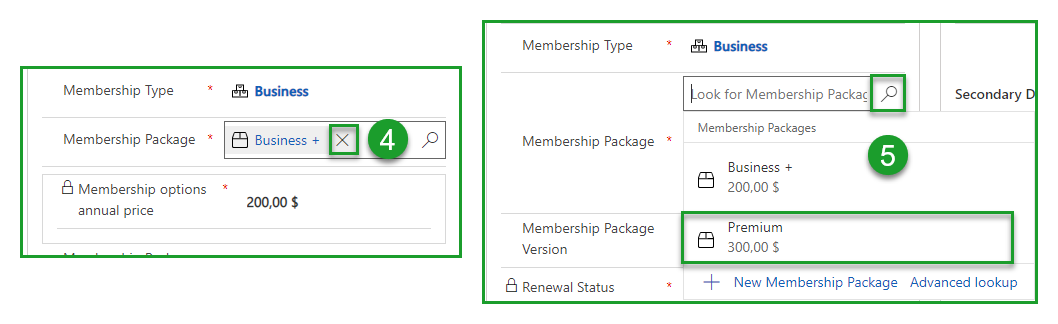
- Approve the renewal (6)

What's next?
- A new pending payment membership is generated
- The old invoice is cancelled
- A new invoice is sent to the account
Follow up on renewal invoices
When a renewal is approved, an invoice is generated and sent to the primary contact for the account in question. Once paid, this invoice activates the member's membership.
Ideally, everyone in your organization would pay their bills on receipt, but that's not always the case.
Here are the different actions that you may have to take to follow up on these renewal invoices awaiting payment.
Identify accounts that have not paid their renewal bill
Here are two methods to identify which accounts have a renewal invoice pending payment:
1. Consult the Renewals accepted but unpaid table
- Go to the
Dashboardssection of the main menu (1) - Choose the
Renewalssystem view (2-3)
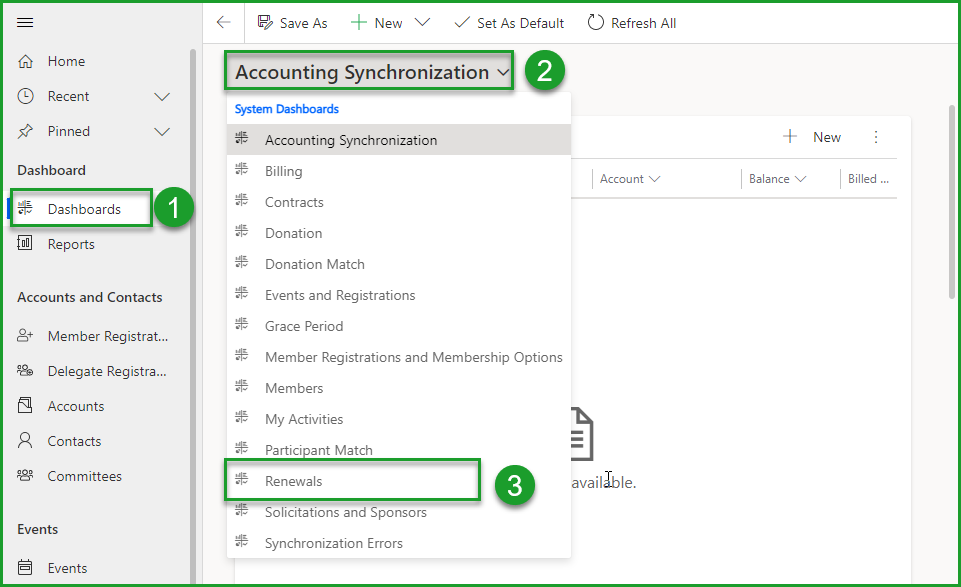
- Consult the dashboard
Renewals accepted but unpaid(4)
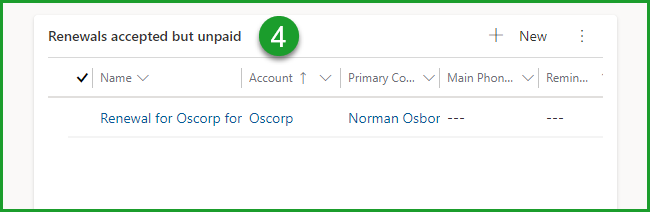
There you will find the date of dispatch of all invoices. The hyperlinks allow you to consult the account file and to get in touch with the main contact.
2. View all renewal invoices pending payment
- Go to the
Invoicessection of the main menu (1) - Choose the system view `` Open invoices '' (2-3)
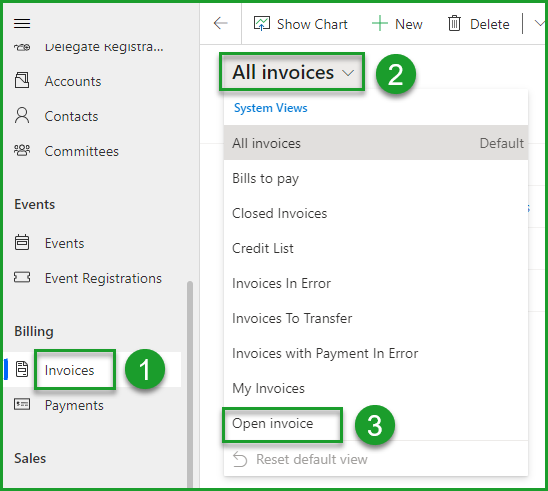
-Filter the Invoice type column to display only renewal invoices (4-5-6)
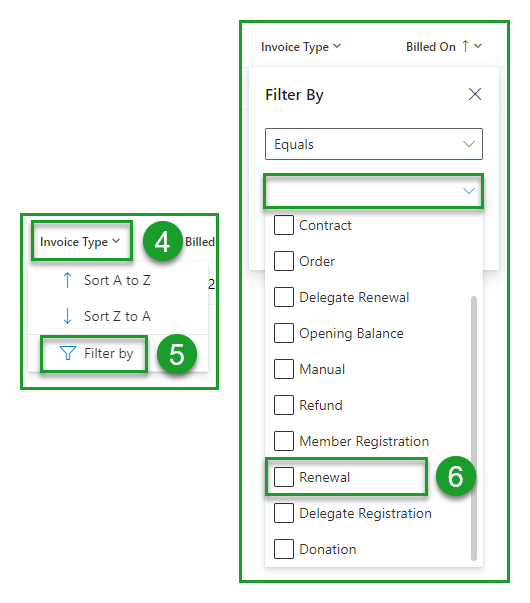
Resend an invoice by email
The second step is to resend the renewal invoice by email to the appropriate address. To do this, you must consult the invoice you wish to send again. Here are two ways to achieve this:
1. From the account file
- Access the page of the account that interests you
- Consult the
Billingtab - Select the renewal invoice pending payment
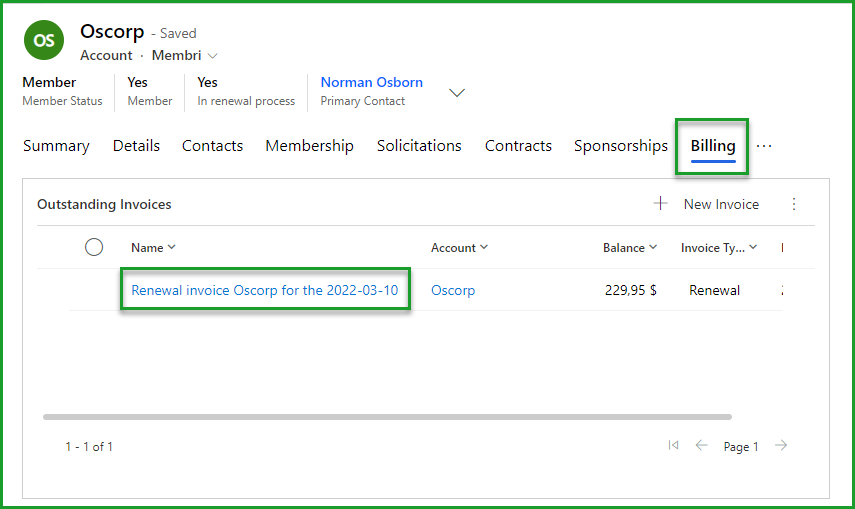
- Select the flux
Resend Invoice emailin the toolbar
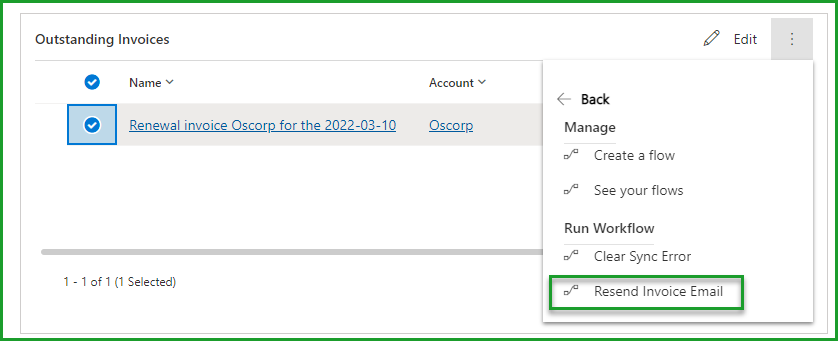
2. From the list of invoices
- In the
Invoicessection of the main menu, find the invoice pending payment of an account in the list of open invoices (1 to 3) - Select the renewal invoice pending payment (4)
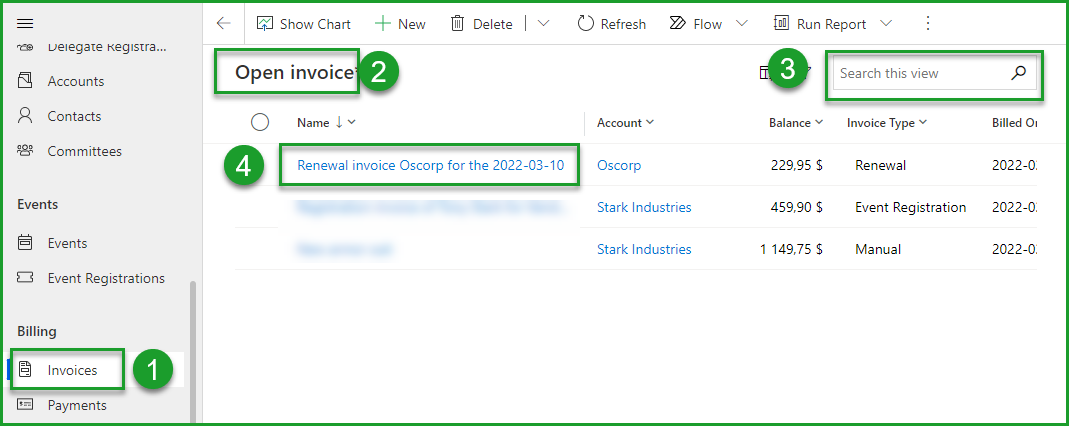
- Select the option
Resend emailin the toolbar (5)
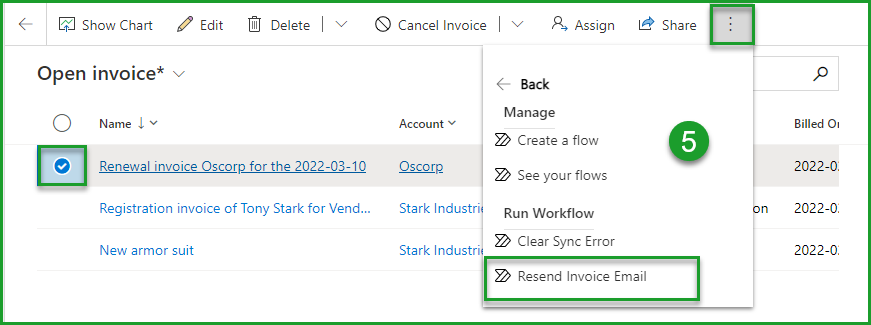
Frequently asked questions
How do I add a delegate to a renewal?
It is possible to add a delegate to a renewal. The delegate will appear on the next membership created by the renewal.
Make sure the delegate you want to add is already an account's contact. If needed, see how to create a new contact.
To modify your renewal, it needs to NOT be Approved. If so, you should first reset your renewal.
- Access the renewal associated with the account
- In the box Secondary Delegates, select the 3 small dots
- Select
Add Existing Contact-439d2a858002a5a4fc878cddfb316040.png)
- Using the magnifying glass, choose the contact you want to add as a delegate
- Select
Add-24612f99bf0ef9d89ecaf100febba2dd.png)
- Select
SaveandApprovebuttons from the toolbar.
If there is a charge associated with adding new delegates, the invoice will automatically add the necessary amounts to the invoice.
Still unsure? Contact us - support@vendere.ca